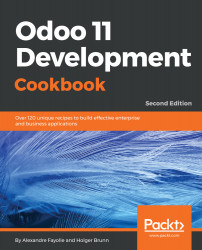For Odoo deployment, it is recommended to use a GNU/Linux environment. You may be more at ease using Microsoft Windows or Mac OS X, but the fact is that most of the Odoo developers are using GNU/Linux, and you are much more likely to get support from the community for OS-level issues occurring on GNU/Linux than on Windows.
It is also recommended to develop using the same environment (the same distribution and the same version) as the one that will be used in production. This will avoid nasty surprises such as discovering, on the day of deployment, that some library has a different version than is expected, with slightly different and incompatible behavior. If your workstation is using a different OS, a good approach is to set up a virtual machine on your workstation and install a GNU/Linux distribution in the VM.
This book assumes that you are running Debian GNU/Linux as its stable version (this is version 9, code name Stretch at the time of writing). Ubuntu is another popular choice, and since it is built on top of Debian, most of the examples in this book should work unchanged. Whatever Linux distribution you choose, you should have some notion of how to use it from the command line, and having a few ideas about system administration will certainly not cause any harm.