As you add conditions and actions, the designer creates a textual representation of the conditions and actions at the bottom of the canvas. This provides a readable view of the logic. You should use this view to check that your rule is correct.
The screenshot here shows an example text view for a business rule:
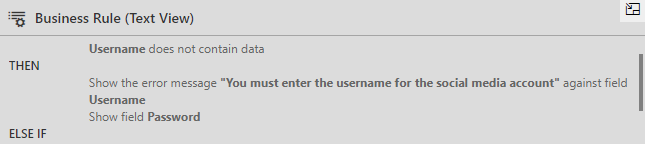
Figure 4.30 – Text view of a business rule
You can see in the previous screenshot the THEN and ELSE IF conditions and the multiple actions that will be applied. In this example, if the username has not been entered, an error message is displayed for the username field and the password field is made visible.


























































