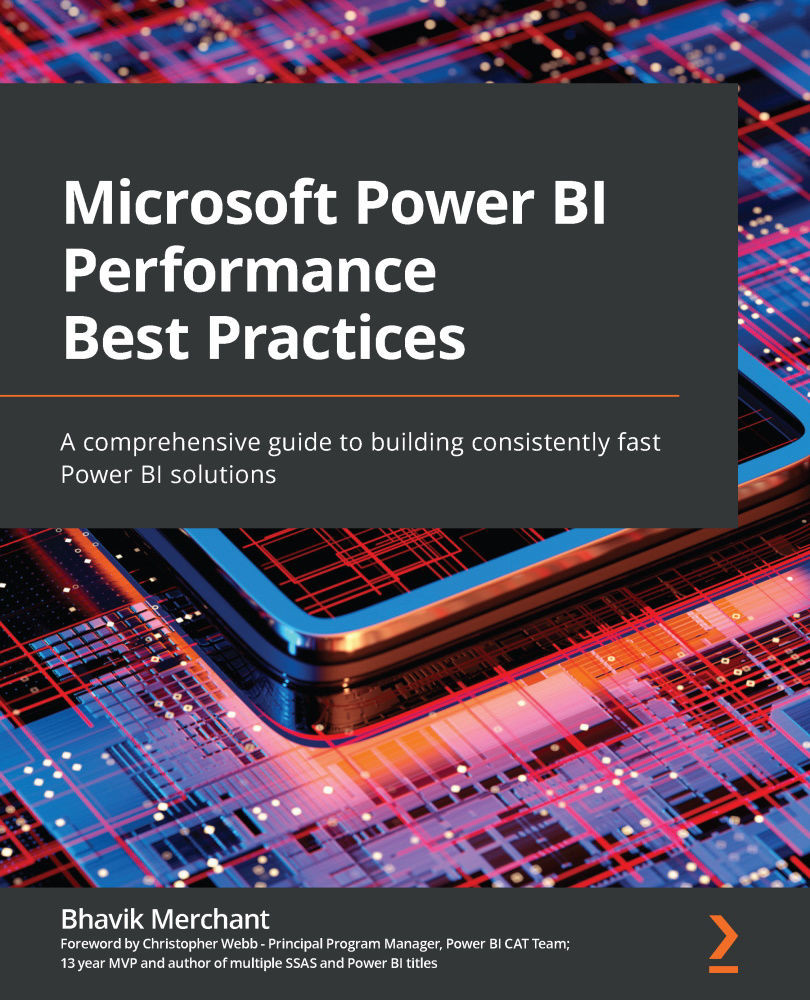Summary
Since report performance is such an important aspect of the user experience, we began by looking at Power BI's built-in workspace usage metrics, which are targeted at workspace administrators.
First, we learned how to launch the usage metrics report. We saw that it contains a report performance page where we were able to visualize report trends and break down report load duration by useful dimensions such as location, browser, or consumption method. We noted that the aggregate information it provides is a good starting point, but that more detail was required for a more complete analysis. To reach this detailed data, we learned how to copy and customize the built-in report, analyze raw data in Excel, and connect to the usage dataset from Power BI Desktop. All these methods allow you to access detail and create more useful custom views. To help with customization, we provided suggestions on how to use the tables in the metrics dataset effectively, including covering...