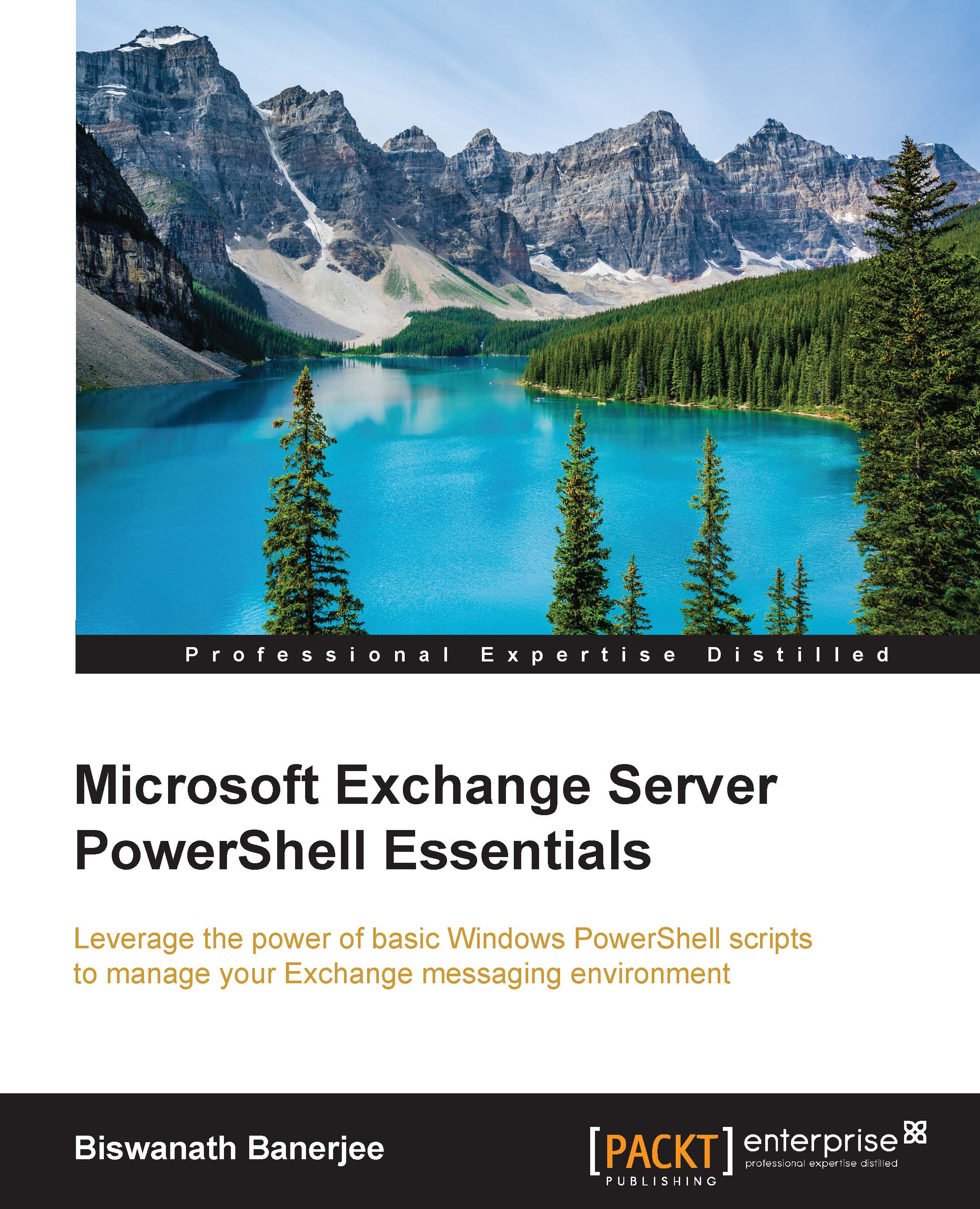Writing basic EWS managed API code
In order to get started with creating your first EWS managed API application, follow these prerequisites:
You will need an Exchange On-Premise server or an Exchange online subscription.
You will need any C# compiler or Visual Studio that supports the .NET framework 4 or later. I am going to show you the steps using Visual Studio 2013. The steps may vary depending on the version of Visual Studio used.
You will need the EWS managed API 32 or 64 bit depending on your system architecture.
Here are the steps:
Launch Visual Studio 2013 and navigate to File Menu, New, Project to launch the New Project dialog box
Use the Visual C# from the Templates pane and select Console Application.
Name the project as
EWSTestEmailand click on OK. This will create the project and open theProgram.cscode document window.On the View Menu, click on the Open the Solution Explorer window.
Right-click on References in the Solution Explorer windows and the
EWSTestEmailproject. Select Add...