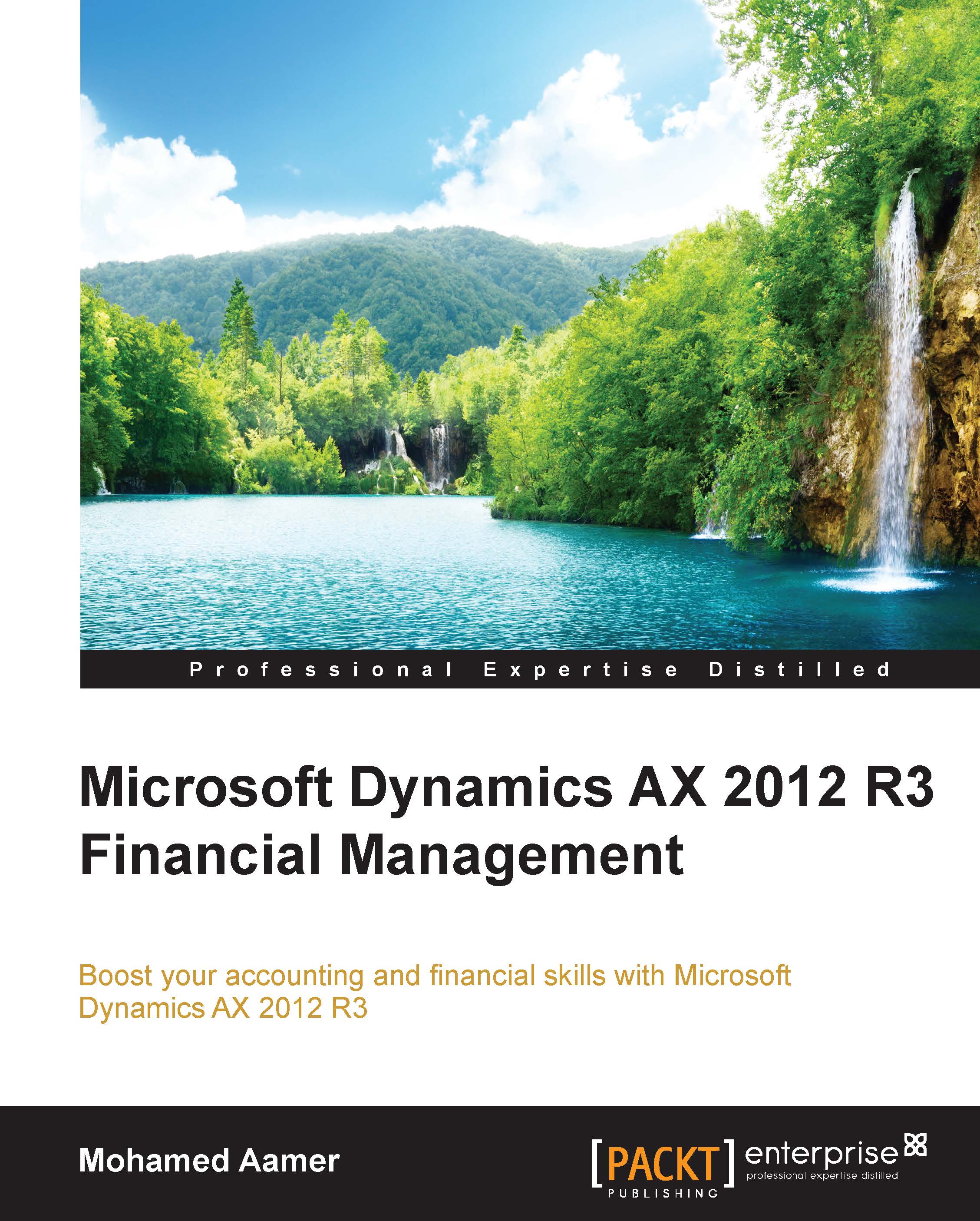Exploring vendor master data characteristics
The vendor record has essential information that directly affects accounts payable transactions. In section, we will cover the basic information that should be considered when creating a new vendor record.
In order to create a new vendor record, the user should navigate to Accounts Payable | Common | Vendors | All vendors, as shown in the following screenshot:
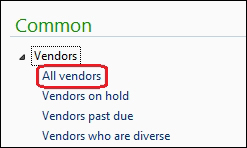
Tip
On the vendor list page, press Ctrl + N to create a new vendor record, or through the ribbon, click on New vendor.
The General fast tab
As shown in the following screenshot, when the vendor form is opened, under the General fast tab, the mandatory fields are Vendor account and Group:
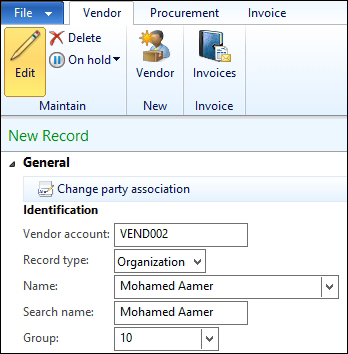
Vendor account can be assigned manually or automatically through the number sequence.
Group is a mandatory field that represents the vendor group that this particular vendor belongs to, and this is considered as the integration point between accounts payable and general ledger through the posting profile; however...