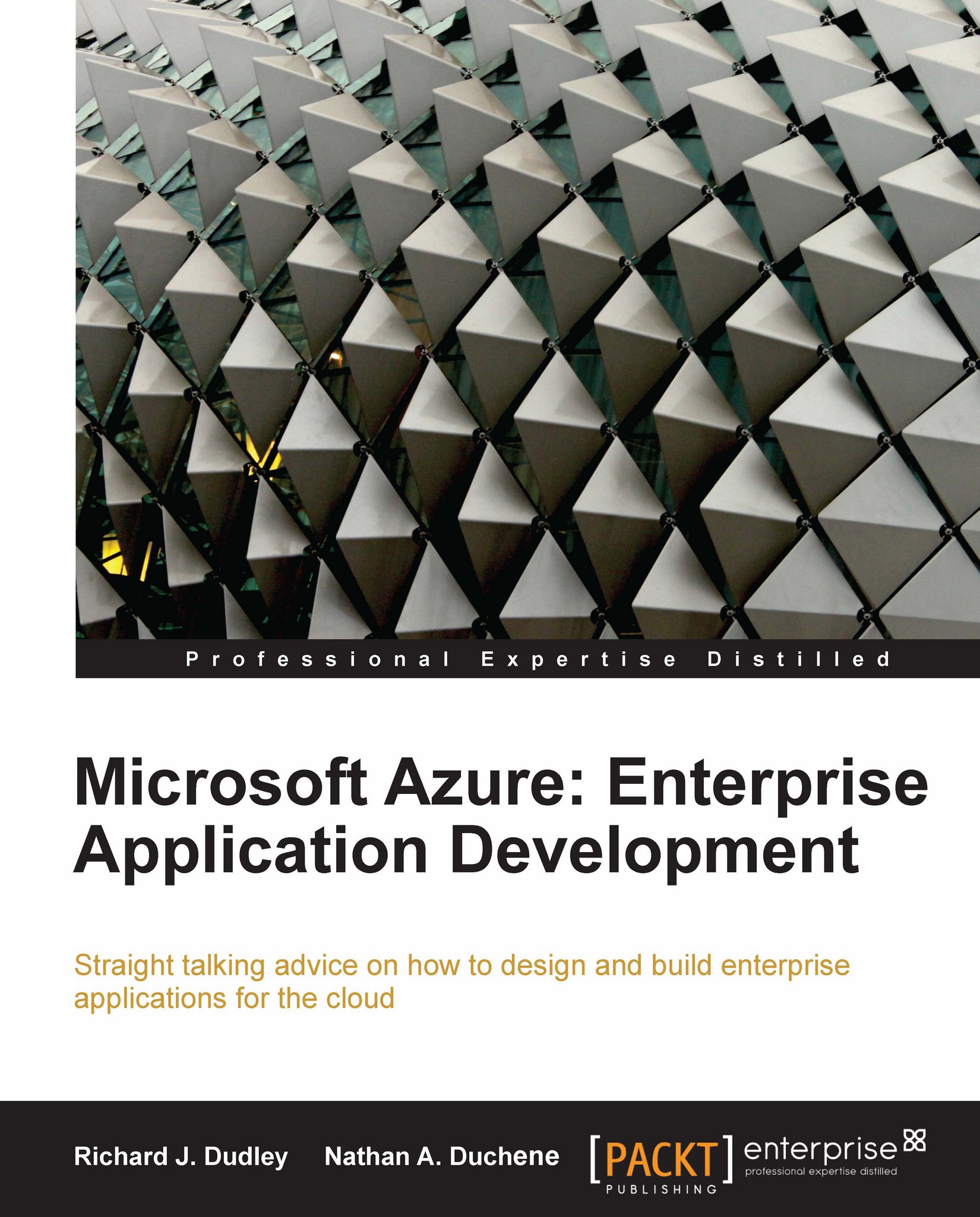Creating our database
Now that we've done everything we need to do to hit our SQL Azure database from an outside connection, let's set up the database by using the Server URL in SSMS and our Administrator Username/Password to connect from there. Once connected, the following scripts will create our application databases, add logins named JupiterMotors for the JupiterERP database and Portal for the Portal database (which we will use throughout the book), and all the tables/keys in the diagram at the beginning of the chapter. Please note that the CREATE DATABASE and CREATE LOGIN commands must be executed separately in the master database, and the CREATE USER command is to be executed in the Jupiter ERP database. Also, we must log into the each database through SSMS to run the script for creating the tables and keys.
We will first start with creating the portal database, login, and user:
/* Execute this line in the master database */ CREATE DATABASE [Portal] /* Execute this line in the master...