Resource Monitor
Like Task Manager on steroids, Resource Monitor can take system monitoring and troubleshooting even further. There is plenty of the same information that we just experienced inside Task Manager but laid out in a different format. CPU, memory, and disk utilization metrics are present, as well as monitoring of your network interfaces. There are various ways to sort the items utilizing resources, quickly identifying the high hitters for CPU and memory, and there are also right-click functions to end or suspend processes. On the Overview tab, as shown in Figure 15.13, you can see that I can quickly identify the reason for my high CPU utilization – PowerShell is consuming almost 100% of available CPU resources:
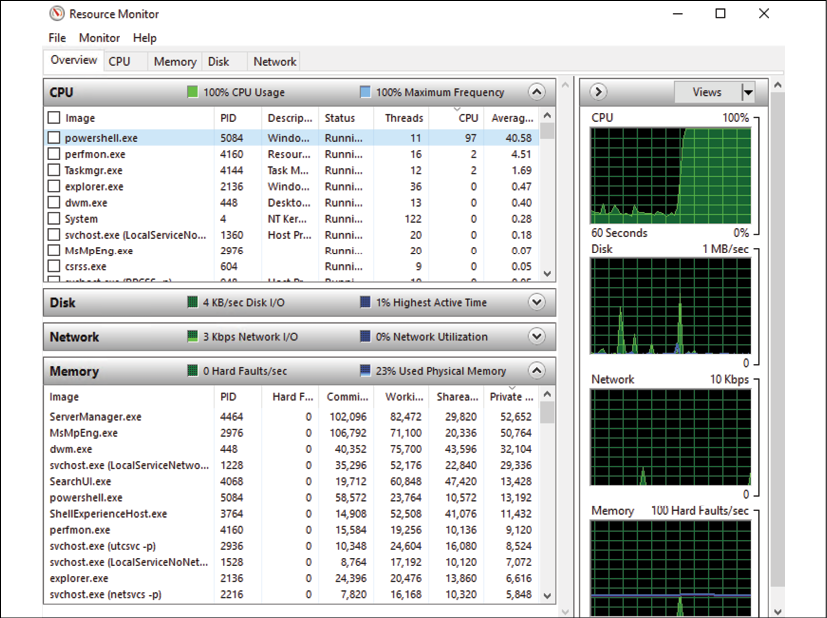
Figure 15.13: Using Resource Monitor to investigate high CPU utilization
Exploring the different tabs inside Resource Monitor will show you more detailed information about CPU, memory, and even disk resource consumption. This is particularly...












































































