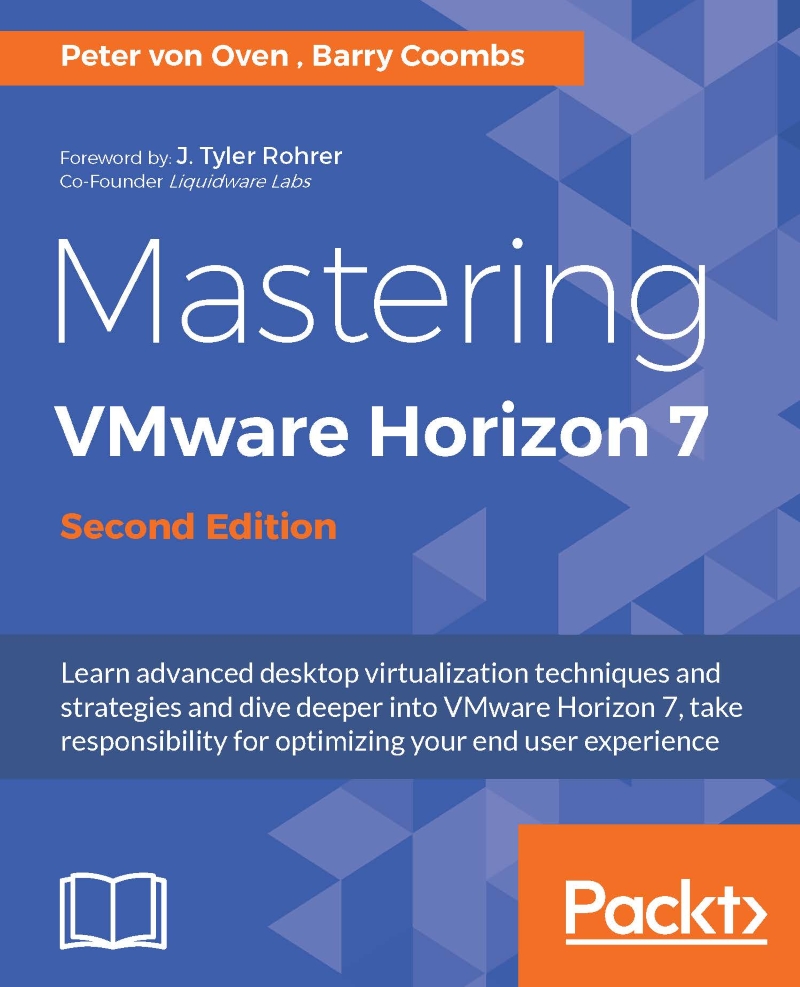Installing the Horizon View Agent for RDSH
In the next part of the process, we are going to install the Horizon View Agent onto the RDSH server. The agent is exactly the same agent as the one that you would install on the virtual desktop machines.
Browse to the shared software folder and navigate to the agent installation application as shown in the following screenshot:
The file you are looking for is VMware-viewagent-x86_64-7.0.0-3618085. The seven-digit number at the end of the filename refers to the build version and so you may have a different number depending on the build version you are using, as shown in the following screenshot:
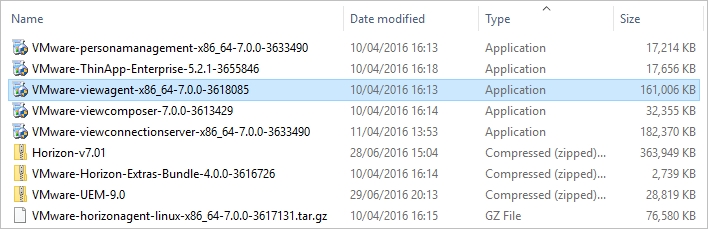
Double-click to launch the View Agent installer.
You will now see the Welcome to the Installation Wizard for VMware Horizon View Agent dialog box, as shown in the following screenshot:

Click the Next > button to start the installation.
You will now see the License Agreement dialog box.
Click the radio button for I accept the terms in the license agreement...