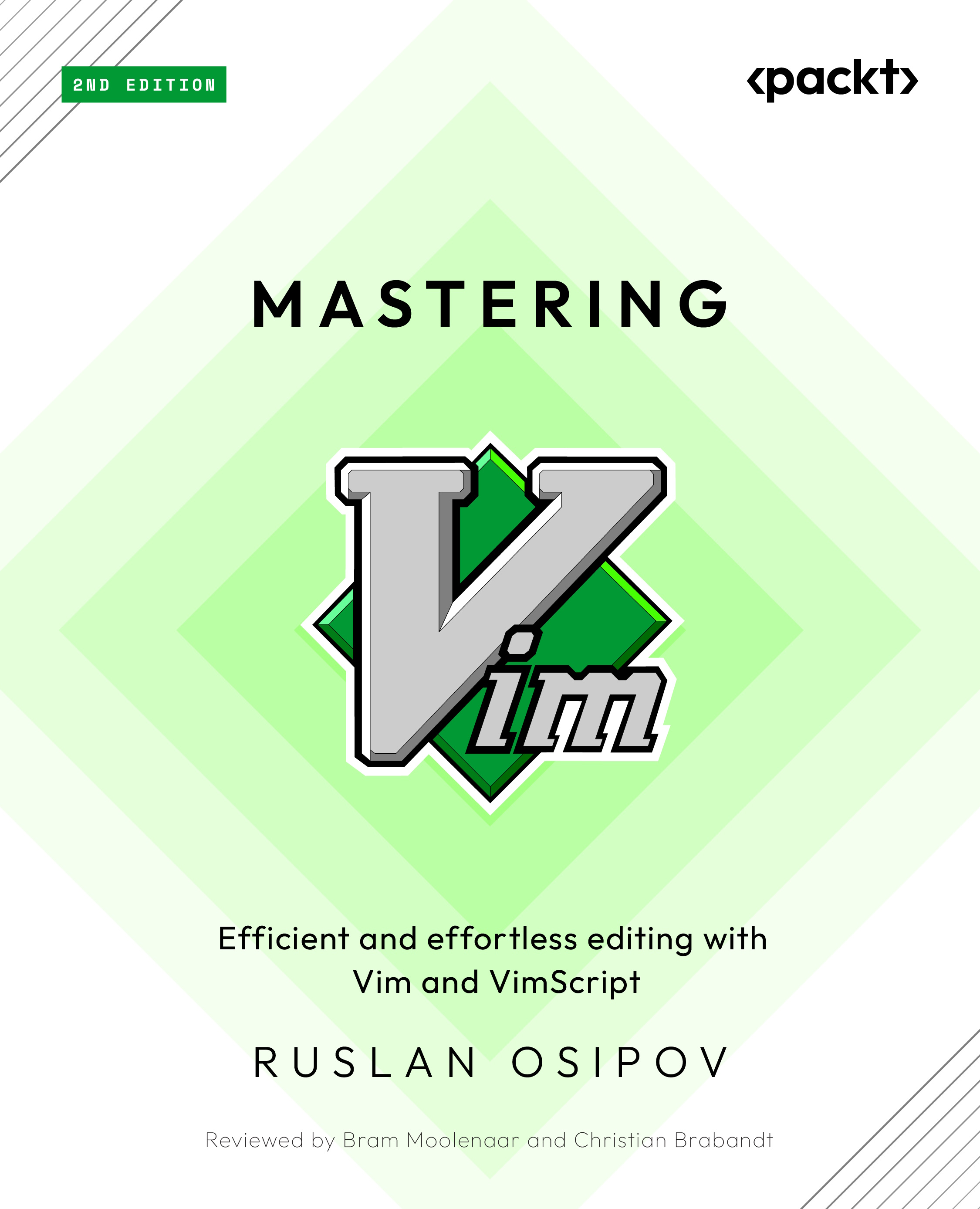Installing plugins
This chapter will start by introducing Vim plugins. Plugin management is a rather broad subject (and it’s covered in Chapter 3, Follow the Leader – Plugin Management, as well), but we’re starting out with just a few plugins, so we won’t have to worry ourselves with that topic yet.
First, let’s go through the one-time setup:
- You’ll need to create a directory to store plugins. Execute the following on the command line:
$ mkdir -p ~/.vim/pack/plugins/start
For Windows users
If you’re using GVim under Windows, you’ll have to create the vimfiles directory under your user folder (usually C:\Users\<username>), and then create pack\plugins\start folders inside of it.
- You’ll want to tell Vim to load documentation for each plugin, as it doesn’t do so automatically. For that, add the following line to your
~/.vimrcfile:silent! helptags ALL ...