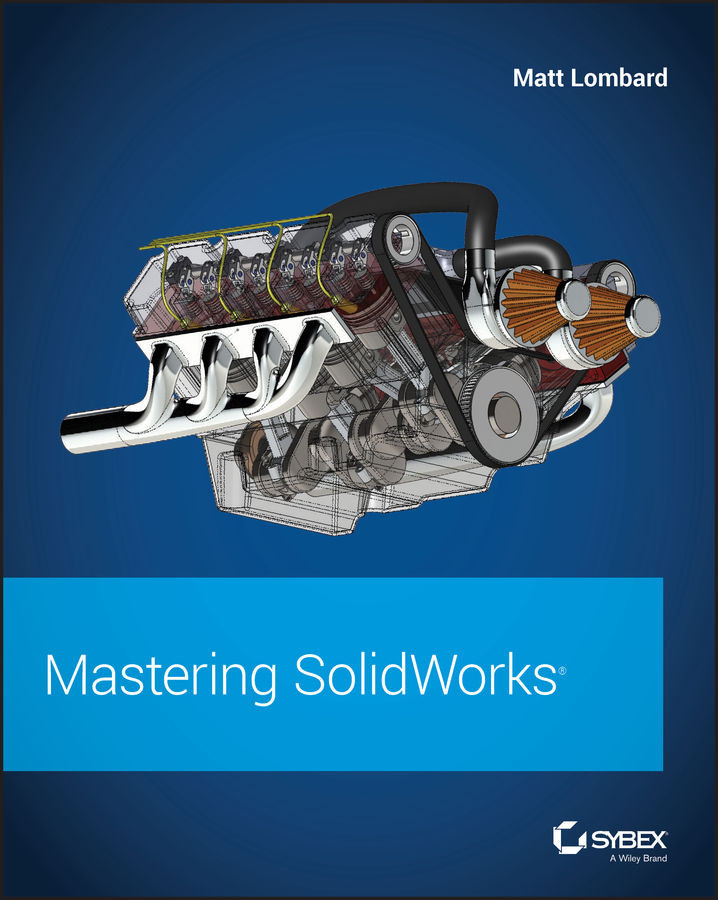Chapter 38: Using Plastic Features
SolidWorks provides a vast amount of plastics functionality. The more you use these features, the more power you'll find in them. They'll become second nature after you've used them for a while. The power and flexibility are amazing when you think of the incredible range of parts that you can make and evaluate with these features. Automated functions aren't the answer to all problems, however. You need to be well versed in workaround techniques for more complex situations.
- Master It Follow these steps to create matching mounting bosses:
- Create a new part, and extrude a solid box using the Midplane option, with the size of the box at least 4 × 4 × 4.
- Use the Shell feature to hollow the box out with a wall thickness of 0.1″, without selecting a face to remove.
- Use the Intersect feature and select the solid body and the original sketch plane to create two separate bodies. Make sure to turn off the Merge Result...