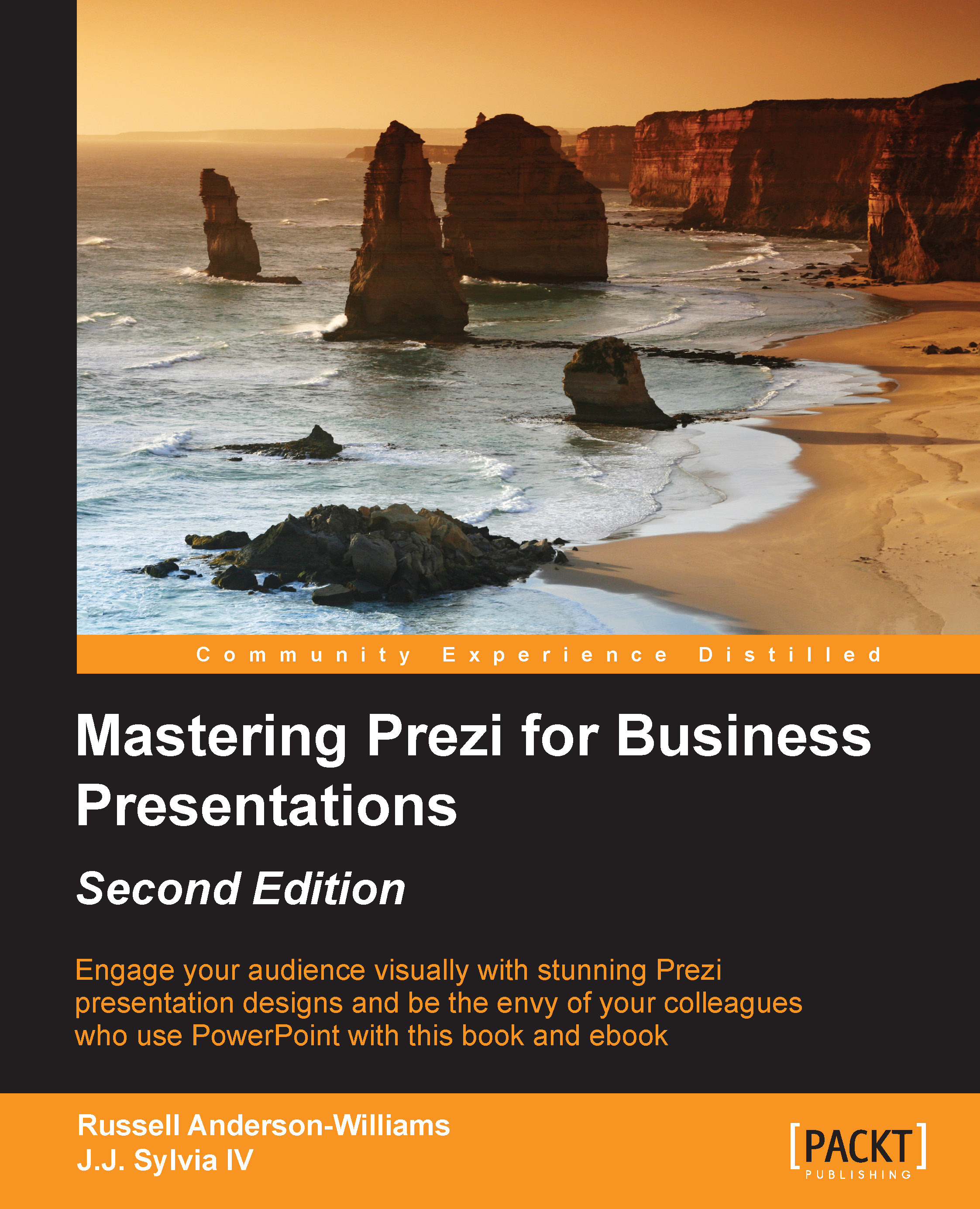Shared folders
At their most basic, Prezi folders represent an organizational strategy similar to the traditional file management system that you're used to on your computer You can create and name any number of folders to hold and organize the Prezi's that you create. To see how this works, let's try to create one to get started.
Note
If you've been added to a multi-license group, you'll already be part of, and have access to, a shared folder with the name of the company.
Creating a folder
In the Your Prezis section of http://www.prezi.com, you'll see the New folder… option in the menu on the left:

From there, you will see you can now rename your new folder, which will be called Untitled folder by default:

We'll name ours as Collaborations to get started. You'll see this name change reflected on the left-hand side of the screen. If you ever want to change it, just hover over the name of the folder at the top and then click on the pencil icon to...