Grouping and moving
In the past, it was difficult to move lots of separate elements at once. You'd have to try and select them all at once and then move them. Now you can choose one of the two options to easily move lots of objects around on your canvas. We'll use the ants we saw earlier in this chapter because they are made up of lots of separate curved lines placed together. How on earth could we move all of those lines at once?
Using a frame
One way to move all of the ant's separate parts is to drag a frame around it. Once the frame surrounds all of the objects you want to move, you can select it and drag it anywhere as you can see in the following screenshot.
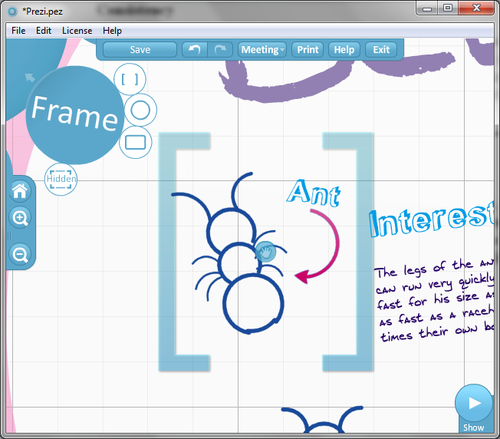
Once you've moved the objects to a new spot on your canvas, you can delete the frame.
Note
Hidden frames are the only frame type that this won't work with.
The Shift key
Another way, and probably a slightly easier way of moving lots of objects at once is to simply hold the Shift key down on your keyboard and drag across the canvas to select...































































