Rearranging 3D models
After placing a 3D model, we have full control over the position, rotation, scale, and even some additional properties, according to the 3D model used. When we place or import a 3D model and we choose one of the tools available, for example, the Move object tool, a small white appears in the center of the 3D model, as shown here:
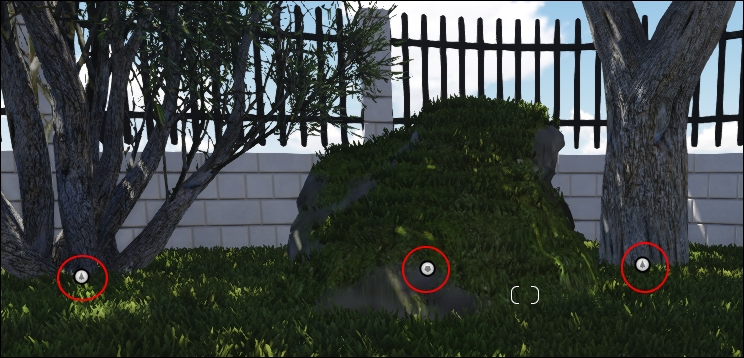
From now on, when it is mentioned that we need to select the 3D model to perform a specific task, it means that we need to click on this small dot to tweak and change the 3D model. If you have a closer look, it is possible to see each dot as an icon that represents the type of 3D model. So, if we select the Move object tool and cannot find this small dot, it means we don't have the correct category selected. This concept is explained under the How Lumion works with 3D model section in Chapter 1, Getting Ready for Lumion 3D.
What tools do we have available to control and rearrange the 3D model that is imported?
Using Lumion's tools
Let's open the...































































