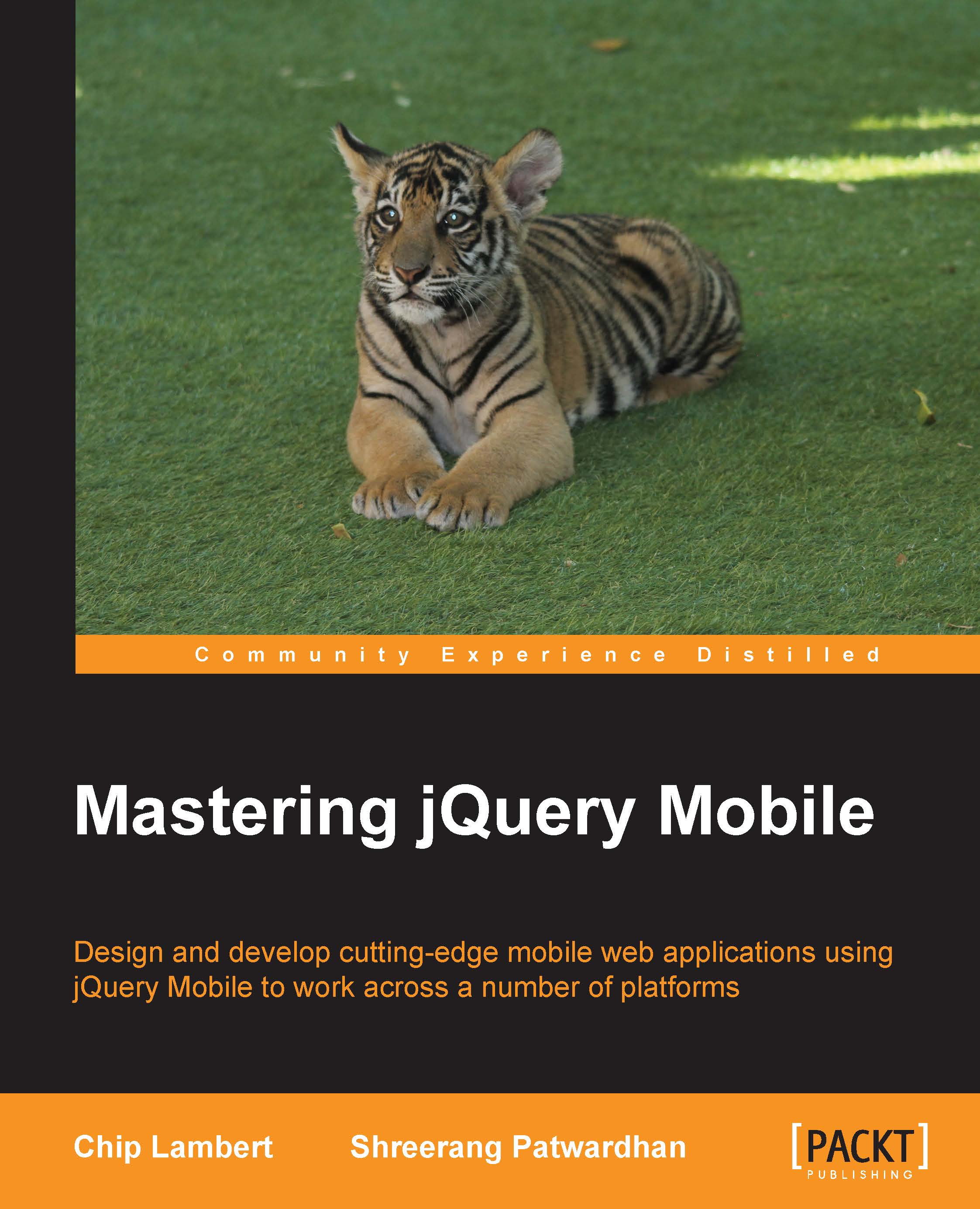Installing XAMPP for Mac OS X
XAMPP also has a package available for those running Mac OS X and it is a million times easier to install than its Windows counterpart.
Download XAMPP from the same page as the Windows binaries: https://www.apachefriends.org/index.html. Double-click on the .DMG file that you just downloaded, and drag the XAMPP folder into the Applications directory. After this is completed, open the XAMPP control panel found in Applications and start the Apache and MySQL services.
Regardless of what OS you installed XAMPP, we can verify the installation on both in the same way. Open up your browser and go to the address http://localhost/xampp. If all went well, you will see a screen similar to the following:

Congratulations! You now have a full-blown testing/development server ready for use to go with this book. If you don't see a screenshot like the preceding one, double check to make sure you did not miss a step.
Note
Important XAMPP Notes
There are a couple things you need to be aware of with regards to XAMPP. First off, it is a great product for situations like this when you need to set up a quick development environment, but it should be used for just that: a development environment. You should not use XAMPP as a production server. Instead, you should install and configure each component individually for various security reasons.
XAMPP for Mac is still listed as being in beta, therefore you could come across some bugs. If running beta software on your Mac scares you a bit, there are other alternatives such as MAMP, which is a very popular Mac stack available at http://www.mamp.info/en/index.html.
There is also a version of XAMPP for Linux, so if that is your OS of choice, feel free to download and install it for the purposes of this book.