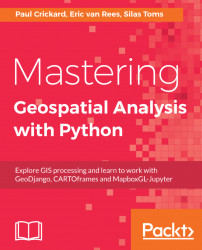The recommended approach to using Python, in general, is a project-based one. This means that each project uses a separate Python version, along with the packages required and their mutual dependencies. This approach gives you the flexibility to switch between different Python versions and installed package versions. Not following this approach would mean that, every time you update a package or install a new one, its dependencies will be updated too, resulting in a different setup. This may cause problems, for example, code that won't run correctly because of changes under the hood, or packages that do not communicate correctly with each other. While this book focuses on Python 3, there won't be any need to switch to a different Python version, but maybe you can imagine using different versions of the same packages for different projects.
Before Anaconda, this project-based approach would require using virtualenv, a tool for creating isolated Python environments. This approach has gotten a lot easier with Anaconda, which offers the same approach but in a more simplified way. Both options are covered in detail as we proceed further.