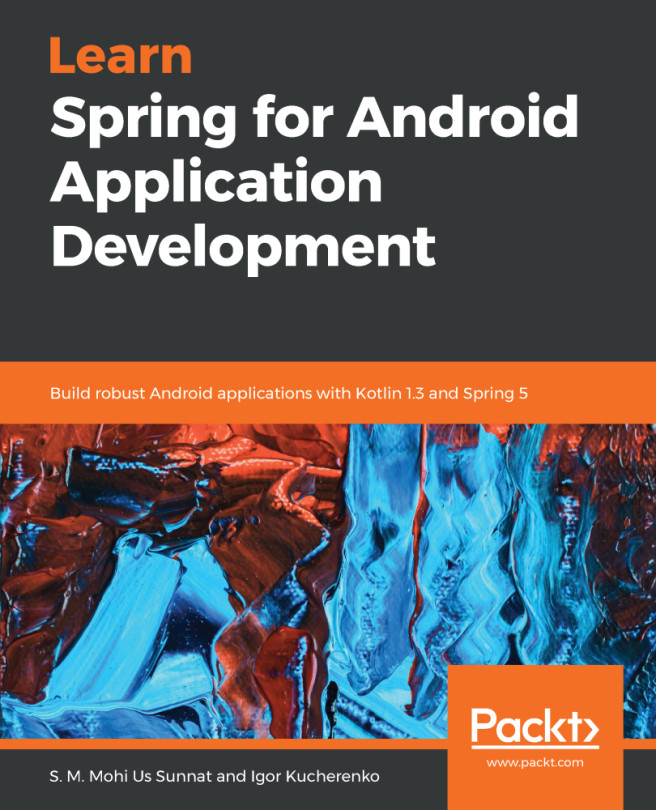We will cover some other tools you will need in everyday Android development.
Let's start with the following:
- adb dumpsys: To get information about a system and running an application, use the adb dumpsys command. To get a memory status, execute the following command--adb shell dumpsys meminfo <package.name>.
Next important tool is as follows:
- adb shell procrank: The adb shell procrank lists all the applications for you in the order of their memory consumption. This command does not work on live devices; you connect only with emulators. For the same purpose, you can use--adb shell dumpsys meminfo.
- For battery consumption, you can use--adb shell dumpsys batterystats--charged <package-name>.
- Next important tool is Systrace. To analyze performance of your application by capturing and displaying execution times, you will use this command.
When you have problems with application glitches, Systrace tool comes as a powerful ally!
It does not work with Android SDK Tools less than 20! To use it, you must have Python installed and configured.
Let's try it!
To access it from UI, open Android Device Monitor in Android Studio and then choose Monitor:
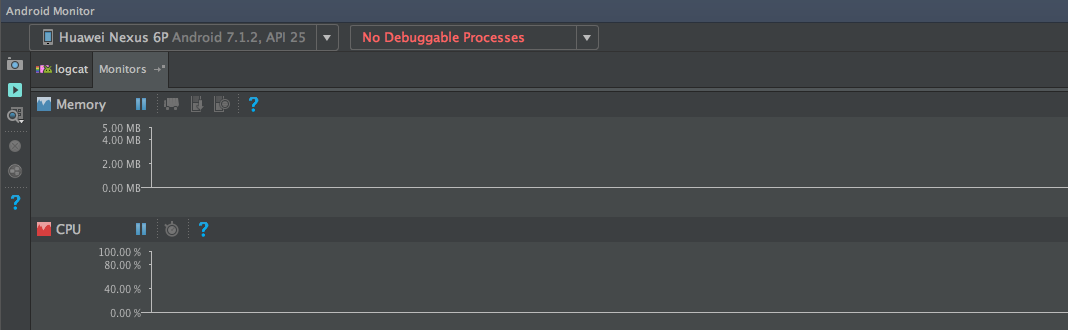
Sometimes, it can be easier to access it from the terminal (command line):
Let's take a look at some examples:
General usage:
$ python systrace.py [options] [category1] [category2] ... [categoryN]
- Android 4.3 and up:
$ python systrace.py --time=15 -o my_trace_001.html
sched gfx view wm
- Android 4.2 and lower options:
$ python systrace.py --set-tags gfx,view,wm
$ adb shell stop
$ adb shell start
$ python systrace.py --disk --time=15 -o my_trace_001.html
The last important tool we want to present is sdkmanager. It allows you to view, install, update, and uninstall packages for the Android SDK. It is located in android_sdk/tools/bin/.
Let's take a look at some common examples of use:
Listing installed and available packages:
sdkmanager --list [options]
- Installing packages:
sdkmanager packages [options]
You can send packages you got from --list command.
- Uninstalling:
sdkmanager --uninstall packages [options]
- Updating:
sdkmanager --update [options]
There are also some other tools you can use in Android, but we only showed the most important ones.