You will now examine some of the formatting capabilities of the Text Caption object. To do so, make sure that the Text Caption you just inserted is selected before performing the following steps:
- If necessary, open the Properties inspector by clicking the Properties icon on the toolbar.
- In the Style tab of the Properties inspector, open the Caption Type drop-down list and choose Adobe Green.
- Directly under the Caption Type drop-down list, experiment with the five Callout Type options.
- Open the Caption Type drop-down list again and choose the Transparent item at the top of the list.
- Experiment with the other properties. For example, change the color of the text, the font family, or the size.
- When you are done, click the small menu icon just above the Style Name drop-down list and choose Reset Style, as shown in the following screenshot:
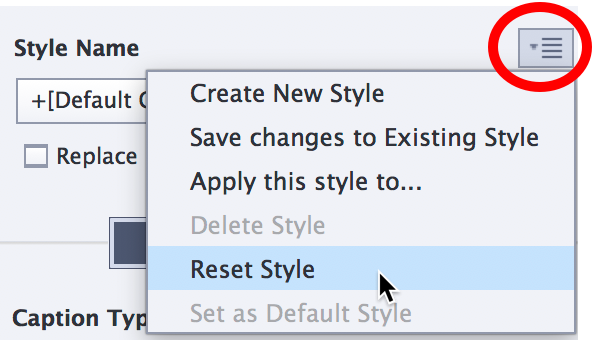
Your last action resets the Text Caption to its default formatting. In Chapter 6, Crafting the Graphical Experience...



































































