The last step of this sequence is to use the v_name Variable and its associated value to dynamically generate the title of slide 4. You can do this by using the following steps:
- Use the Filmstrip to go to slide 4 of the takeTheTrain.cptx project.
- Double-click the title placeholder and type Welcome followed by a space.
- In the Character section of the Style tab of the Properties inspector, click the Insert Variable icon.
- In the Insert Variable dialog, choose the v_name User variable.
- When the Insert Variable dialog looks similar to the following screenshot, click the OK button:
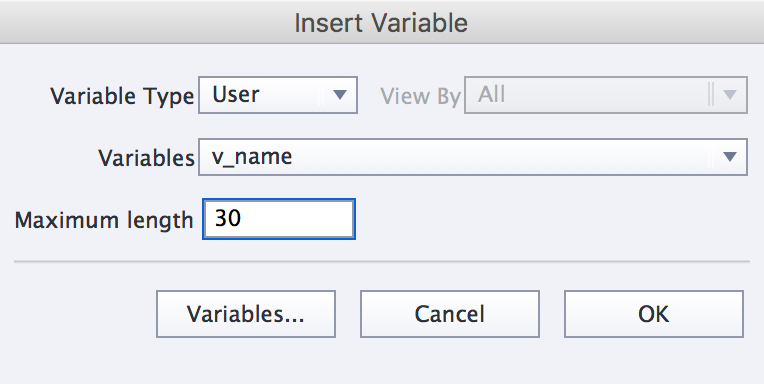
This action inserts the v_name variable in the title of slide 4 and encloses it in double $ signs. The full text of the Caption is now Welcome $$v_name$$. Remember that, at runtime, the $$v_name$$ part of the sentence is automatically replaced by the first name of the student, as typed in the Text Entry Box of the previous slide.
- When you are...


























































