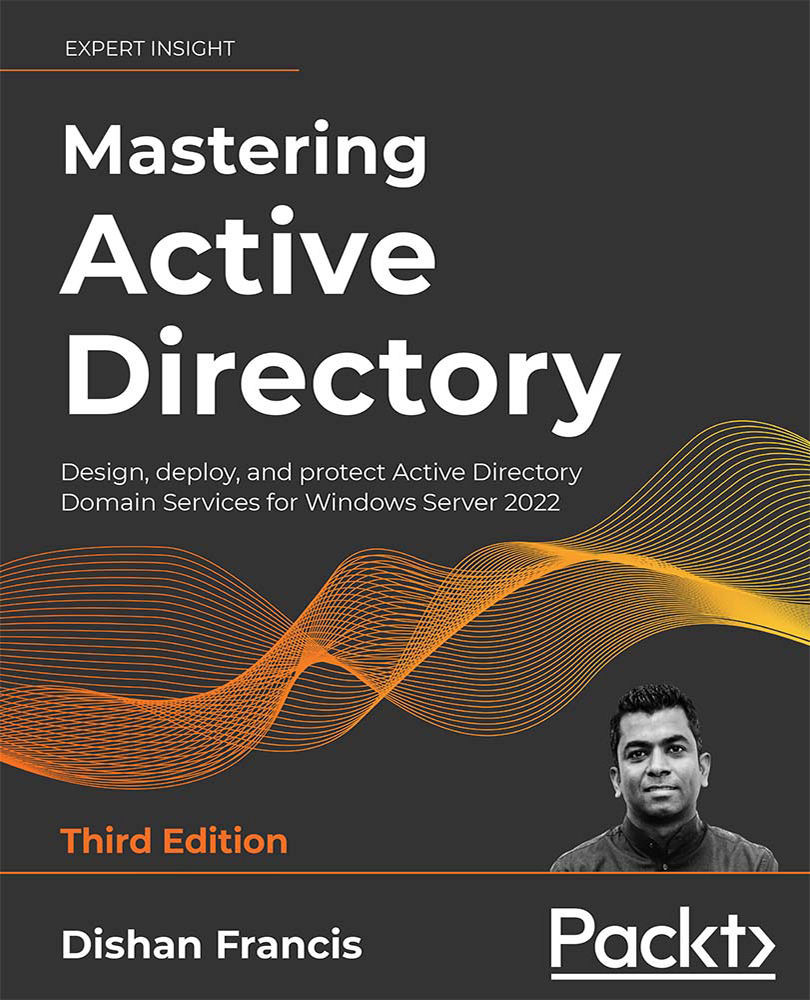Adding DNS server details to the virtual network
If we need to add a VM to this managed domain, the VM should be able to resolve the DNS name of the managed domain. This is done via a DNS server that belongs to the managed domain. We need to add this DNS server to the virtual network so that we can add VMs to the managed domain at a later time.
To do this, perform the following steps:
- Go to All Services | Azure AD Domain Services.
- Click on the managed domain we just created.
- On the next page, click on Configure, which is under Update DNS server settings for your virtual network. This will add DNS servers to the relevant virtual network:

Figure 18.23: Update DNS records
- Once the DNS update process has completed, we will be able to see the records under the relevant virtual network's DNS settings:

Figure 18.24: Custom DNS servers
This completes the configuration of Azure AD DS; the next step is to configure Azure...