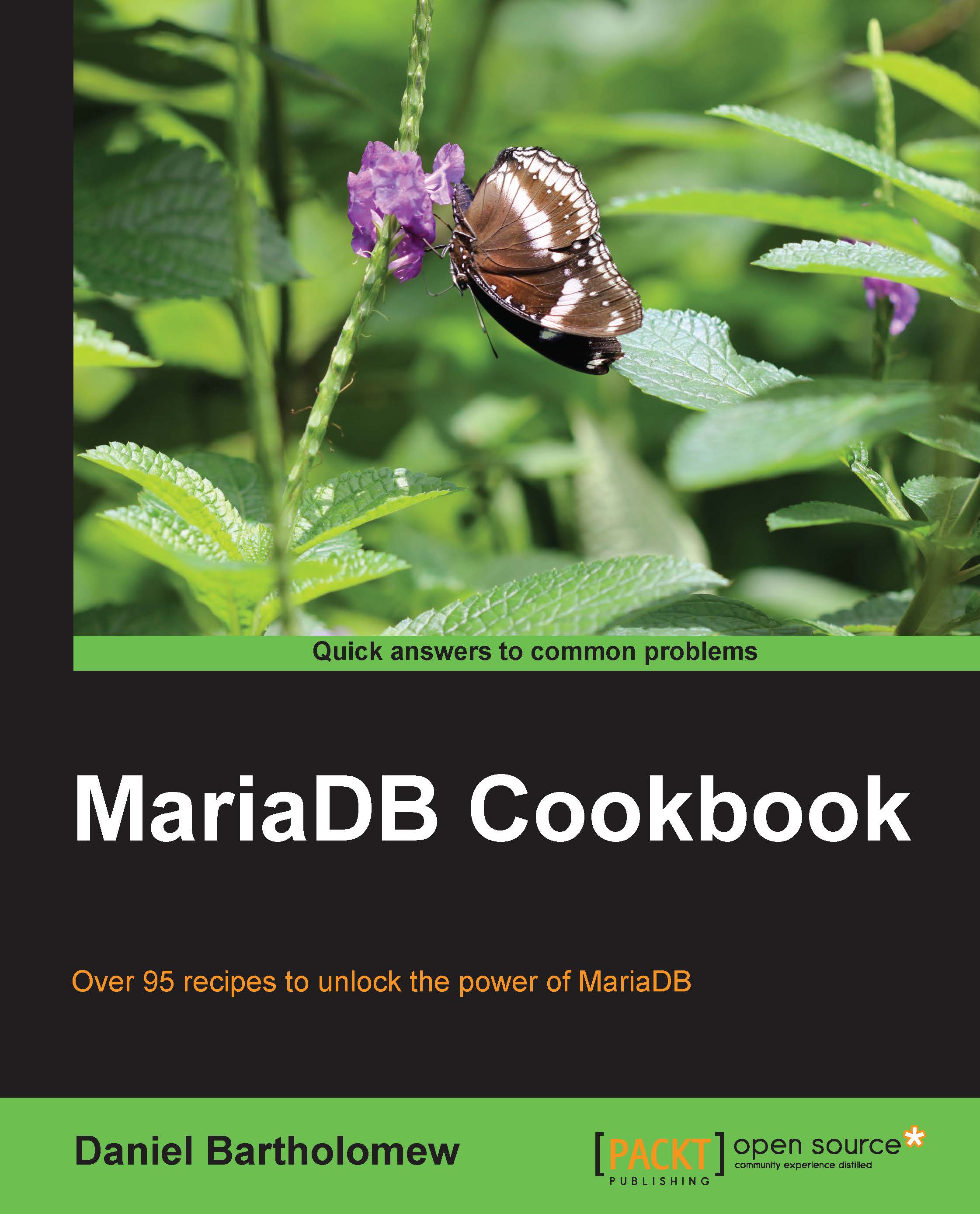Installing MariaDB on Windows
There was a time when installing MariaDB on Windows meant downloading and unpacking a ZIP file. From then on, it was up to us to set up a system service, making sure that the paths were correct, and so on. Today, the process is completely automated with the MariaDB MSI package. The ZIP file is still available, but unless we know we want it (and we might!), there is no reason to use it.
How to do it...
Let's get started by following these steps:
Visit http://mariadb.org/downloads and select the version of MariaDB we are interested in. There will be a development version and a stable version. For most users, the stable version is recommended.
After choosing the version of MariaDB that we want, select either the 32-bit or 64-bit version of the MariaDB MSI package for Windows. For most computers, the 64-bit version will work fine; but if we are on an older computer, we may need to use the 32-bit version.
Once it is downloaded, the installer may launch automatically, or depending on our settings, we may need to manually launch it, as shown in the following screenshot:

Once the installer starts, click through the defaults. We can change them if we want, but there is no need.

After the installation has finished, MariaDB will be up and running on our Windows computer.
How it works...
MSI stands for Microsoft installer. It's a standard package format for software installers on the Windows operating system. The MariaDB MSI package encapsulates all of the common manual steps for installing MariaDB. This includes steps such as setting up a Windows service so that MariaDB can be started automatically at boot time, creating the data directory, and so on.
There's more...
While clicking through the installer, there are some choices that we may wonder about. Two of them are HeidiSQL and the Feedback plugin.
HeidiSQL
In addition to installing MariaDB, the MSI package also, by default installs the HeidiSQL graphical client. This open source graphical client is a great way to interact with MariaDB, and the MariaDB and HeidiSQL developers have worked together to make sure that it supports all MariaDB features and options.
The Feedback plugin
One of the screens of the installer offers the option to turn on the Feedback plugin if we want to. Refer to the Enabling the Feedback plugin recipe later in this chapter for more information on this plugin and to know why it's a good idea to enable it.
See also
The full documentation of the MariaDB MSI installer for Windows can be found at https://mariadb.com/kb/en/installing-mariadb-msi-packages-on-windows/