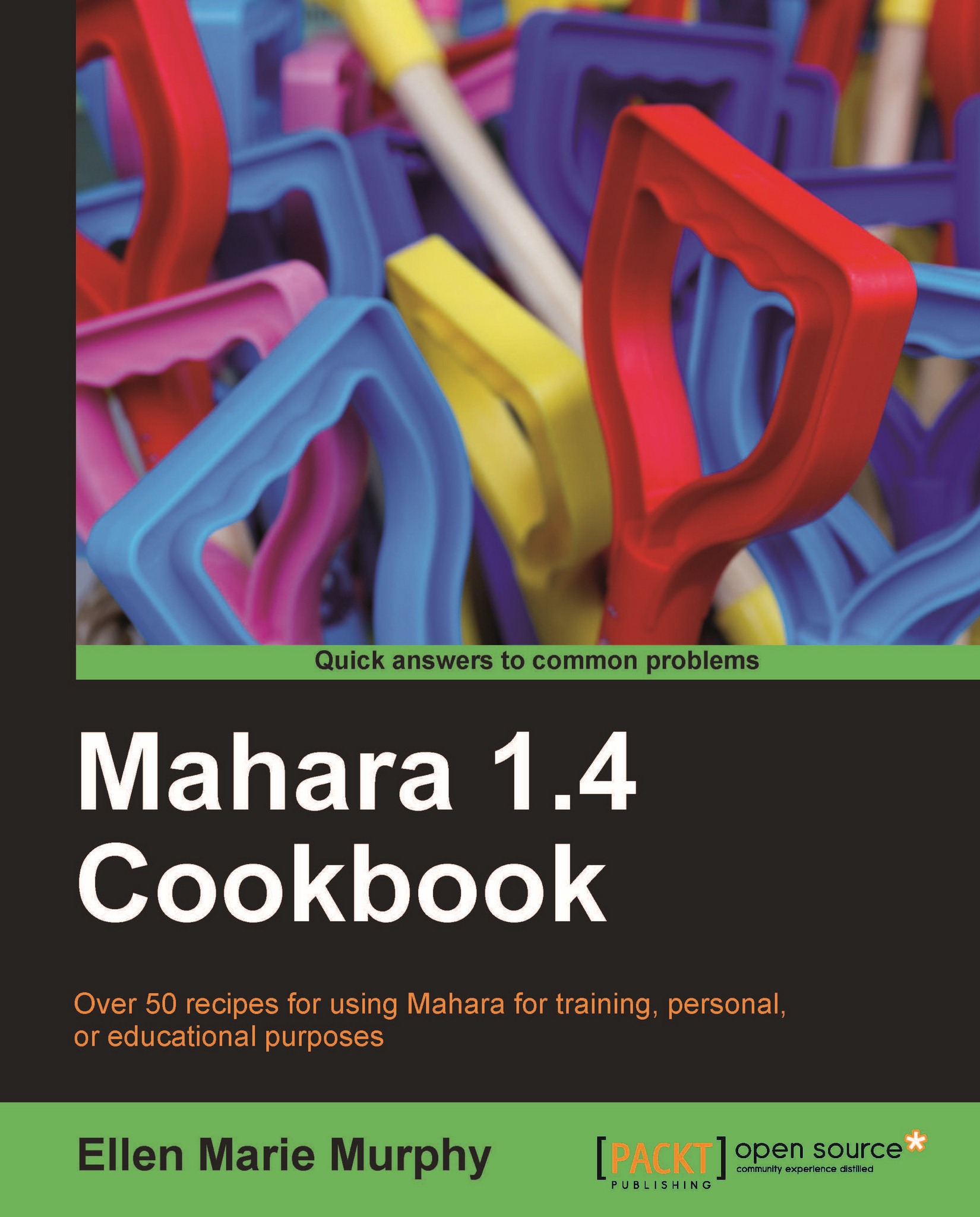Setting a theme and a layout for your profile page
In this recipe, we will begin the process of creating a dynamic Profile page. The recipes that follow this one will help you add elements to your page. The following screenshot is an example of mine:
 |
How to do it...
1. Click the Portfolio tab and then Pages.
2. In your list of pages, you will see a page called Profile page. Click the title to open it.
This is an image of a default Profile page:

3. In the upper right-hand corner, you will see an option to edit the page.
Note
The exact wording of that Edit option depends on the theme that was applied to the page by default.
4. Click the tab labeled Edit Layout.
5. To make yours look similar to mine, click the option 3 columns, Larger centre column.
6. Click Save.
7. From the drop-down menu for Theme, select Fresh.
8. The About Me block needs to be configured. Click the small icon to the right of About Me.
9. Select those items you wish to display on your Profile page, including a Profile Icon...