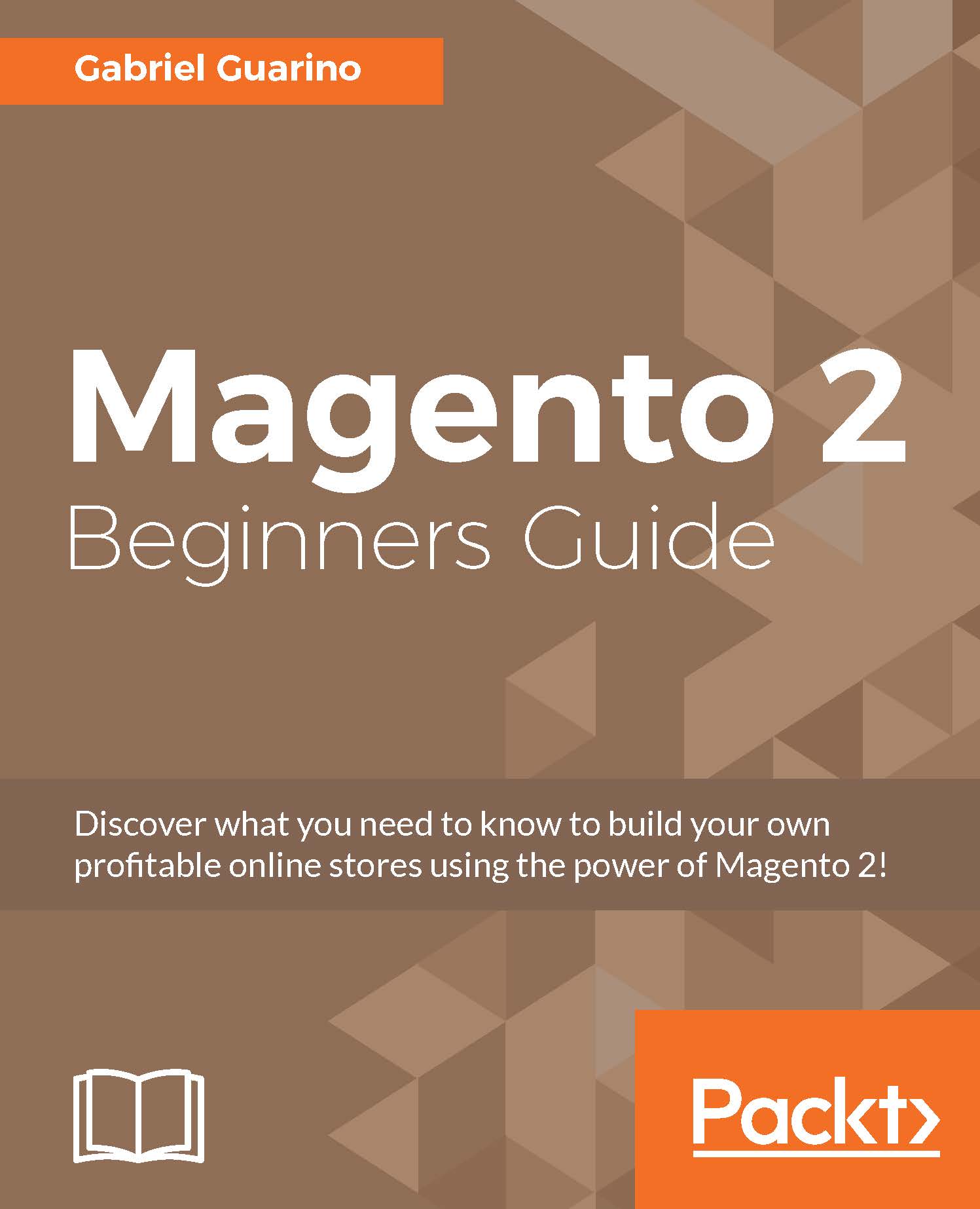Modifying newsletter templates
You can see a list of the existing newsletter templates in the MARKETING | Communications | Newsletter Templates page in the admin panel.
As you can see in the following screenshot, the grid is empty in a default Magento 2 installation:

You can add a newsletter template by clicking on the Add New Template button in the top-right corner of the screen. The form is really similar to the new transactional e-mail template form and includes the same actions at the top:
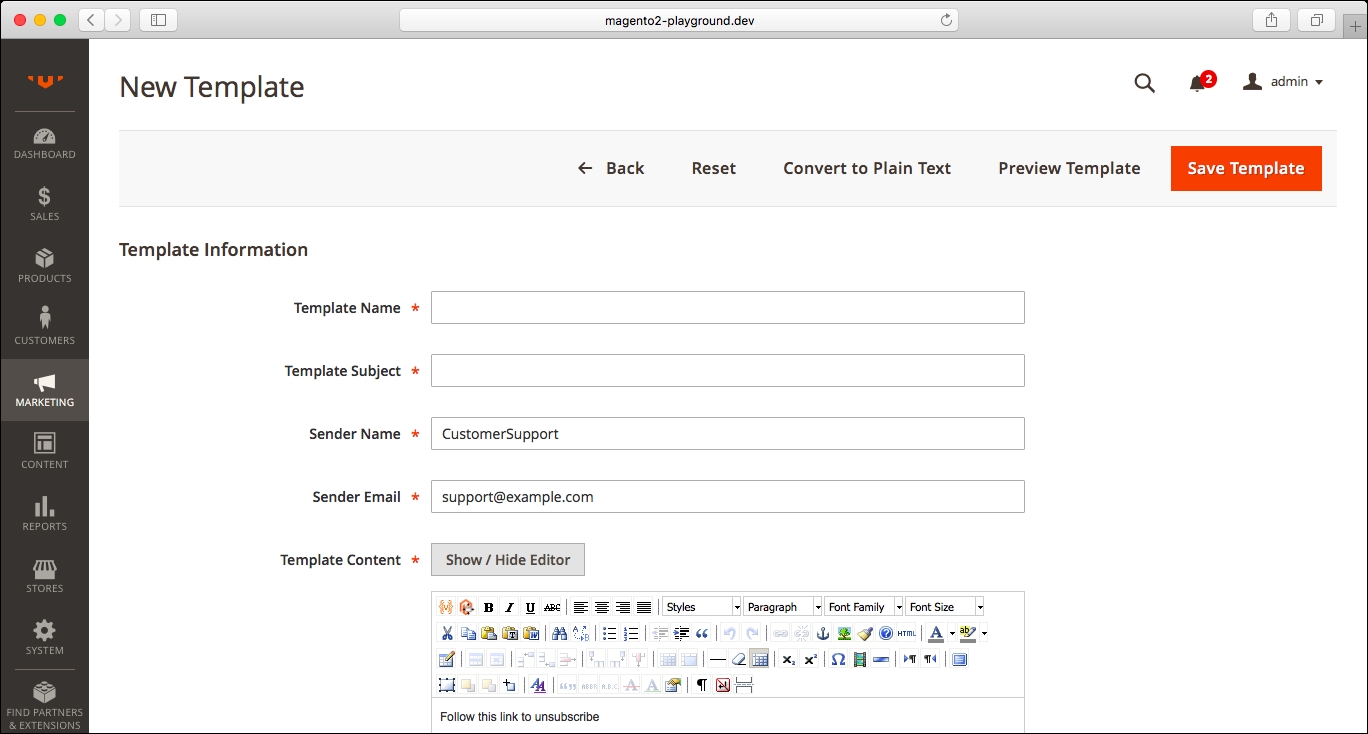
Since the form is really similar, and the actions are the same as the form that we reviewed before, we will go ahead and save a new template.
The new template has been saved and a confirmation message is displayed on the screen: