Curved paths with the Advanced move effect
Don't let the name of this effect deceive you. The difference between the Move effect and the Advanced move effect is that, with the latter, you can use keyframes to create more complex animations, as shown in the following screenshot:
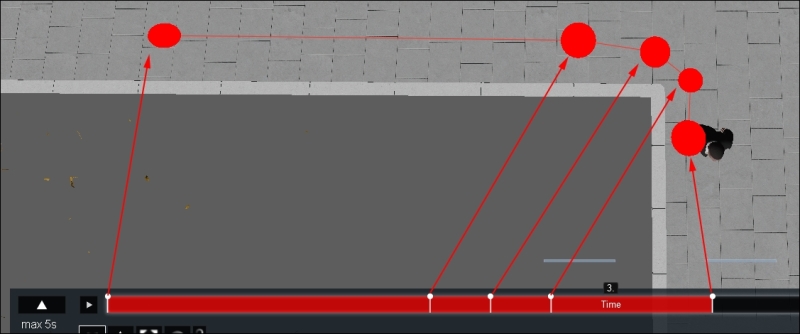
Although the effect seems great, what is the best way to use it? Have a look at the following list:
Start by creating a keyframe for the initial position, move the time bar to the end and create another keyframe by simply moving the 3D model to the desired position.
The time bar represents the length of your clip, so use this to avoid creating an animation that ends in a loop.
Add a third keyframe where you want the 3D model to change direction.
As shown in the previous screenshot, keep adding additional keyframes to create a smooth turn.
Use the Time offset if you want to delay the animation in relation to the clip. This is a great way to avoid that look when the animation starts exactly with the clip. A few seconds of...































































