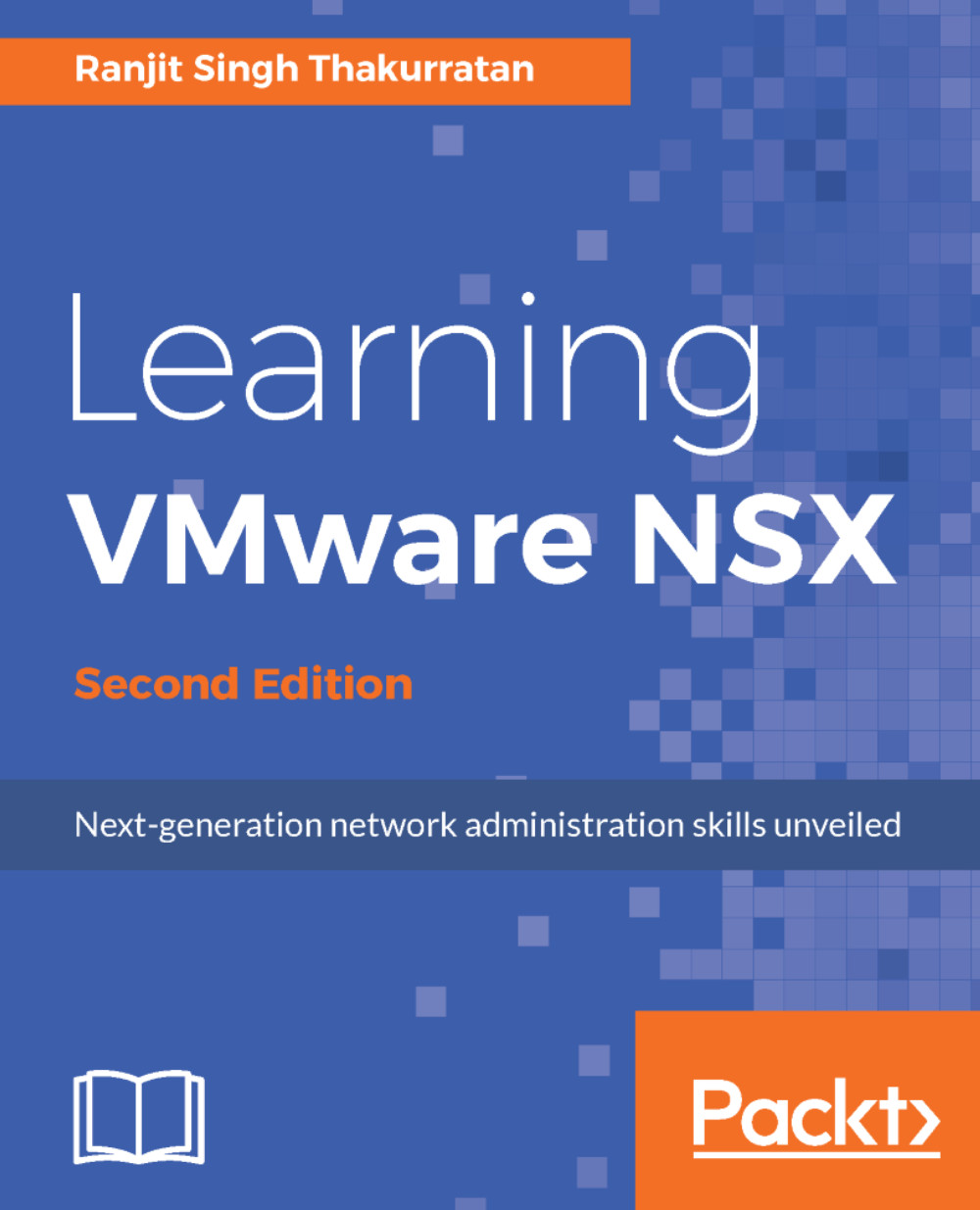Once NSX Manager is successfully deployed you should be able to see it in your inventory:
- Click on the NSX Manager virtual machine and review the Summary tab:
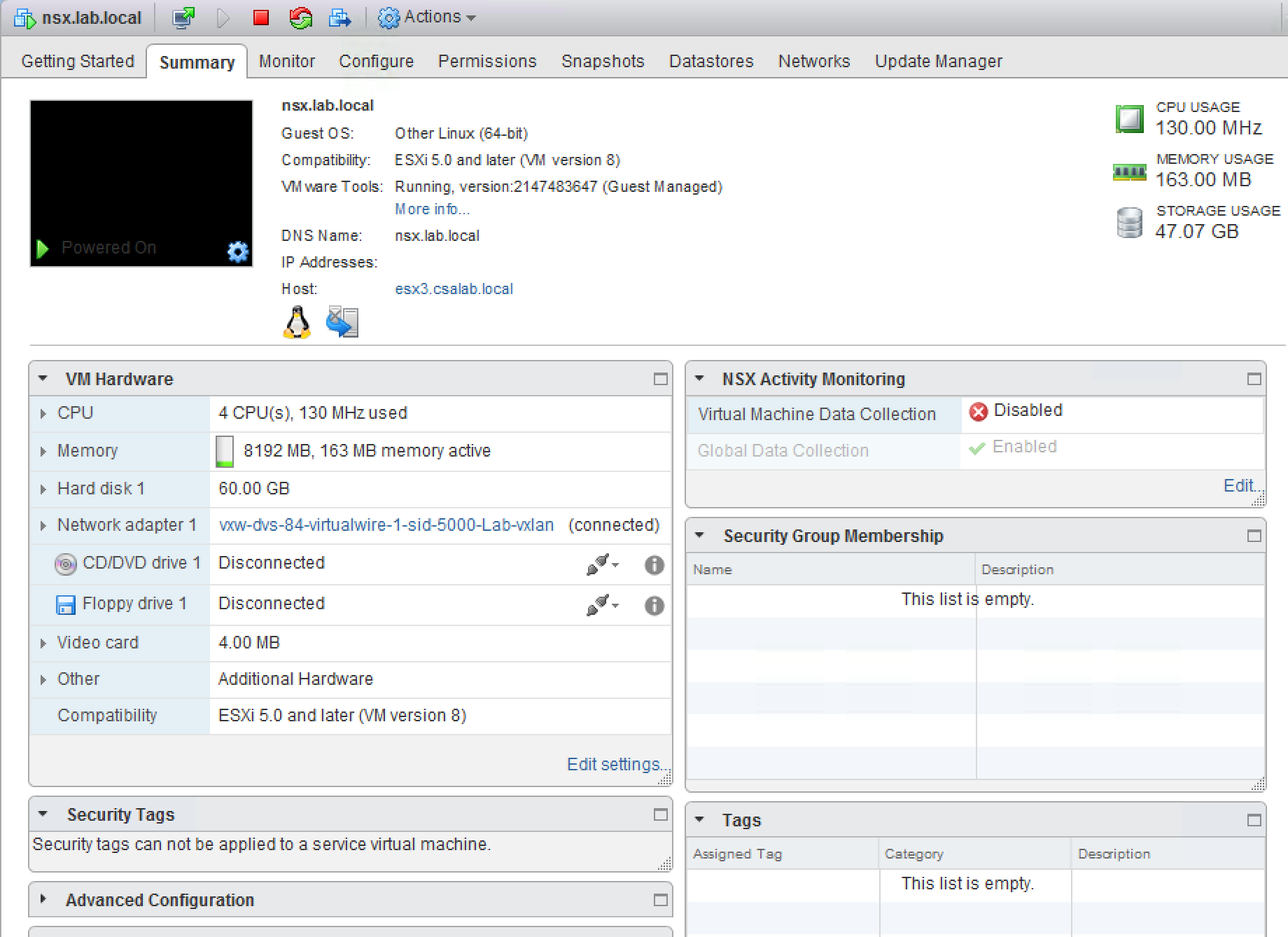
- You should be able to see that the NSX virtual machine adds notes to the summary page. You will also see that this virtual machine is taking up about 8 GB of disk space initially.
- Let's click on the Configure tab to review its default hardware requirements:
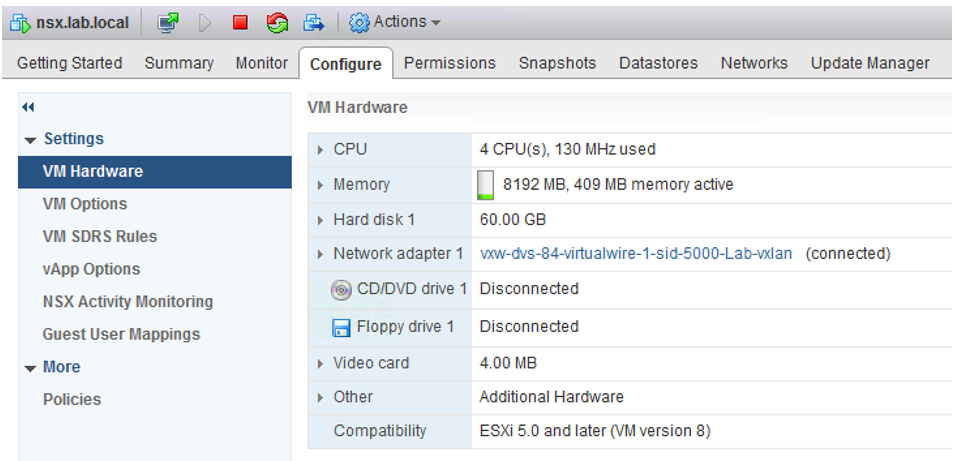
- The NSX Manager virtual machine has been allocated four CPUs and about 16 GB of RAM. The hard disk is set to be 60 GB in size.
- Let's proceed to power on this virtual machine. Right-click the NSX Manager virtual machine and navigate to Power | Power On.
- You will now see that NSX is powered on and VMware guest tools have been started.
- Let's access the NSX Manager from the browser and review its interface...