The INFRASTRUCTURE menu
The INFRASTRUCTURE menu is all about displaying details about the infrastructure components in your App Volumes environment, such as storage and storage groups.
The first tab is for displaying managed machines, so let's start there.
Machines
Click on the INFRASTRUCTURE menu (1), shown in the following diagram:
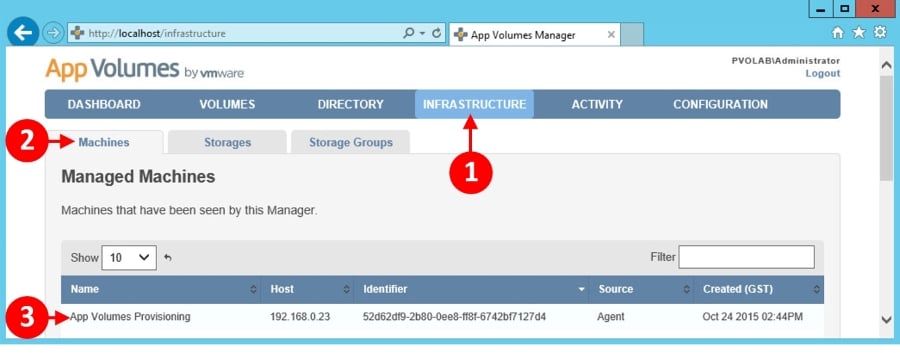
The first tab you will see is the Machines tab (2). This shows details of the machines that have previously been or are being managed by App Volumes Manager (3).
Next, we will take a look at the Storage tab.
Storage
Click on the Storage tab (4), shown in the following diagram:
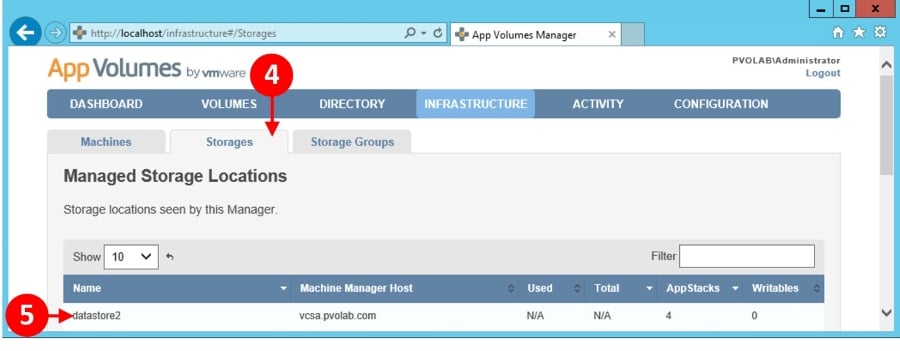
In this tab, App Volumes Manager shows you a list of the storage locations (5) that are being used. The information details the name of the datastore, which vCenter is managing it, and other details, such as the number of AppStacks and Writable Volumes that are stored in each datastore.
Next, we will take a look at the final tab in this section, the Storage Groups tab.
Storage Groups
Click on the...























































