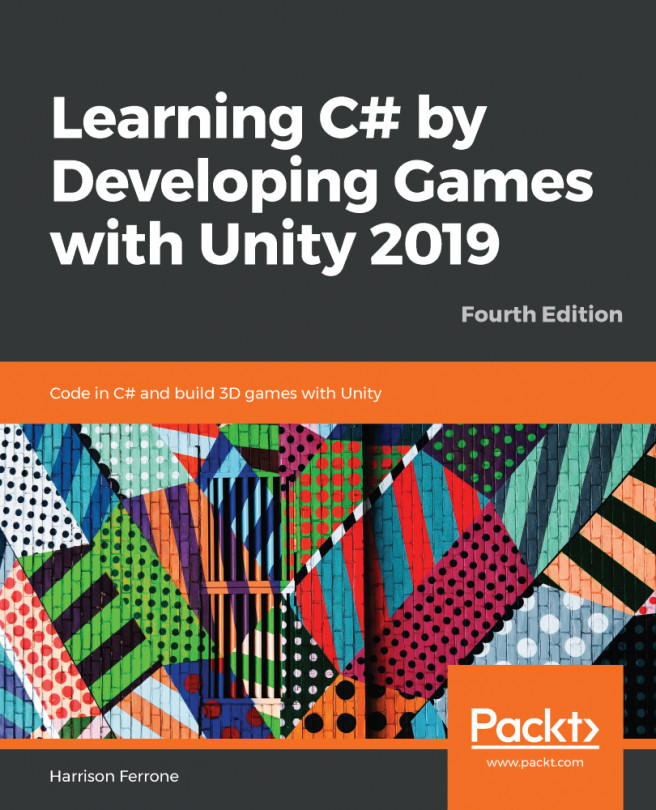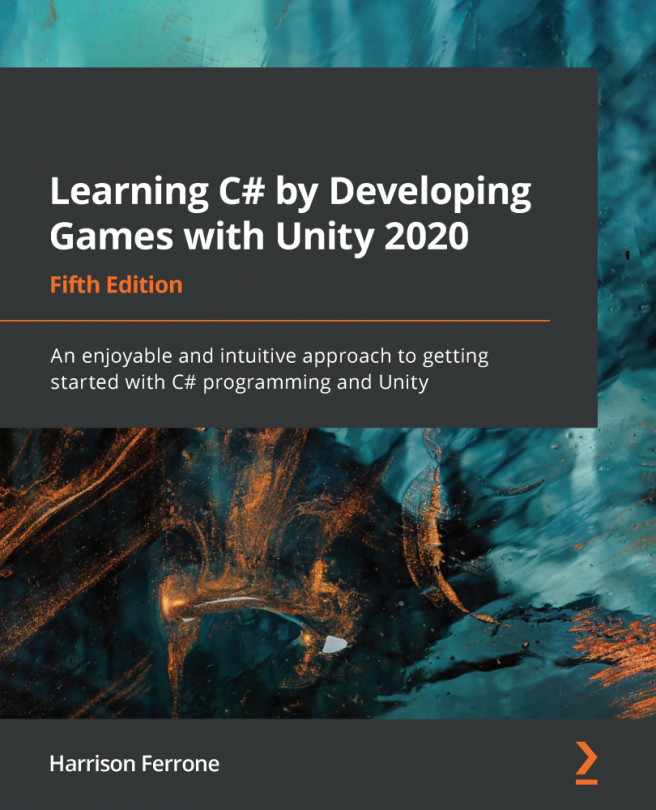User input
The first and relatively the most simple functionality we can add is the ability to jump. We already have basic physics with gravity working on the Player game object. Before we can make our Player game object jump, we need to know when this should happen. The user always needs some sort of interface in order to interact with the game. On PC and Mac, in most cases, it will be the mouse or keyboard. On mobile devices, it will be the touchscreen.
Unity gives us a lot of out–of–the–box functions we can call to check whether the user is trying to interact through any input. For this game, we will be using the keyboard as our main controller. Now let's take a look how to use our keyboard to interact with the game:
if(Input.GetKey(KeyCode.Space))As we can see, this is the code that we'll be using to make our keyboard communicate with the game. Here, it says that if we press a key and that key is the space bar, the code that is inside of this statement will run.
For every key, there are...