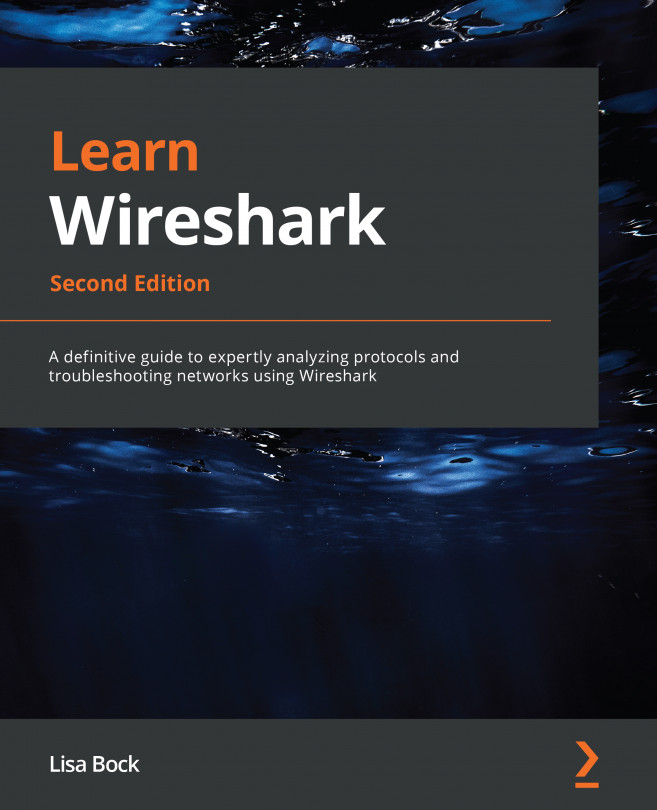Personalizing the layout
Although Wireshark is functional in default mode, it's easy to modify appearance and layout to optimize your workflow. In addition to personalizing layout and general appearance, you can modify many other components. For example, you can change the language, customize the number of icons, recent filters, and folders, and define what you want to appear in the status bar. Let's start with how you can customize the appearance.
Altering the appearance
In Wireshark, you can tailor the general appearance in the following ways:
- Identify the default location to open files.
- List how many display filters to show.
- Define how you want the main toolbar to appear.
To view all the choices where you can make and modify your selections, go to Edit and then Preferences, which will bring up a dialog box. Once there, expand Appearance, as shown in the following screenshot:
Figure 6.1 – The Wireshark Preferences...