In order to make a layer mask, you will need a canvas open, with one layer with some sort of content on it. This could be a sketch, an ink drawing, a photo, or anything else you desire, so long as there is some sort of content to mask out so that we can see how the layer mask works.
Follow these steps to create a layer mask and hide and restore content:
- Select the layer to add the mask to by clicking on it in the Layer palette.
- Click on the Create layer mask icon at the bottom of the Layer palette. This icon is shown in the circle in the following screenshot:
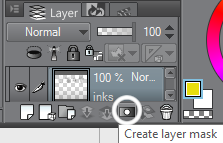
- A new thumbnail will appear to the right of the layer thumbnail in the Layer palette. This is the layer mask. When the layer mask is selected, a secondary black outline will appear around it. The following screenshot shows a layer with an actively selected layer mask:
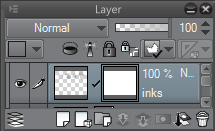
- To hide the content on the...





































































