Using a layer mask
In order to make a layer mask, you will need a canvas open with one layer and some sort of content on it. This could be a sketch, an ink drawing, a photo, or anything else you desire, so long as there is some sort of content to mask out so that we can see how the layer mask works.
Follow these steps to create a layer mask and hide and restore content:
- Select the layer to add the mask to by clicking on it in the Layer palette.
- Click on the create layer mask icon in the Layer palette. This icon is shown by the arrow in Figure 12.1.
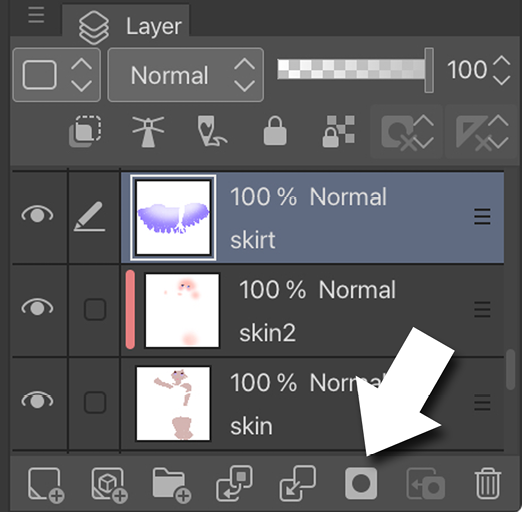
Figure 12.1: Layer palette
A new thumbnail will appear to the right of the layer thumbnail in the Layer palette. This is the layer mask. When the layer mask is selected, a secondary outline will appear around the layer mask thumbnail. Figure 12.2 shows a piece of art and a corresponding layer of the skirt color with a selected layer mask:
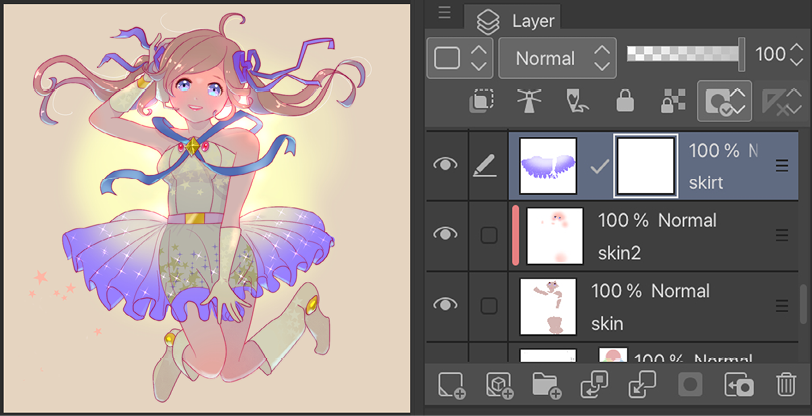
Figure 12.2: Image and the Layer palette with a layer...























































