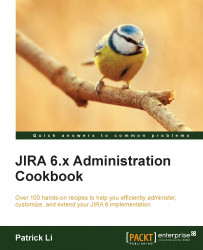Managing default project role memberships
Project role memberships are defined per project. However, there are cases where certain users or groups need to be members of a given project role by default. In fact, JIRA has the following default members out of the box:
Administrators: These consist of jira-administrators
Developers: These consist of jira-developers
Users: These consist of jira-users
With the default members, users are automatically added to the project role when a new project is created; this greatly reduces the amount of manual work required from a JIRA administrator.
How to do it…
Proceed with the following steps to define the default membership for project roles:
Navigate to Administration | Issues | Roles.
Click on the Manage Default Members link for the project role you want to configure.
Click on the Edit link of the Default Users column to add users to the project role.
Click on the Edit link of the Default Groups column to add groups to the project role, as shown in the following...