Currently, your app's Explore and Locations screens have minor issues and don't match the screens shown in the app tour. The table view text in the Locations screen is too small, and the labels at the top of the Explore screen just say Label.
In this section, you will make the table view text larger so that it will be easier to read and modify the labels at the top of the Explore screen so that the subtitle displays PLEASE SELECT A LOCATION and the title displays EXPLORE. Follow these steps to do so:
- Click Main.storyboard. Click the Title of locationCell in the document outline. In the Attributes inspector, change the Font size to 20:
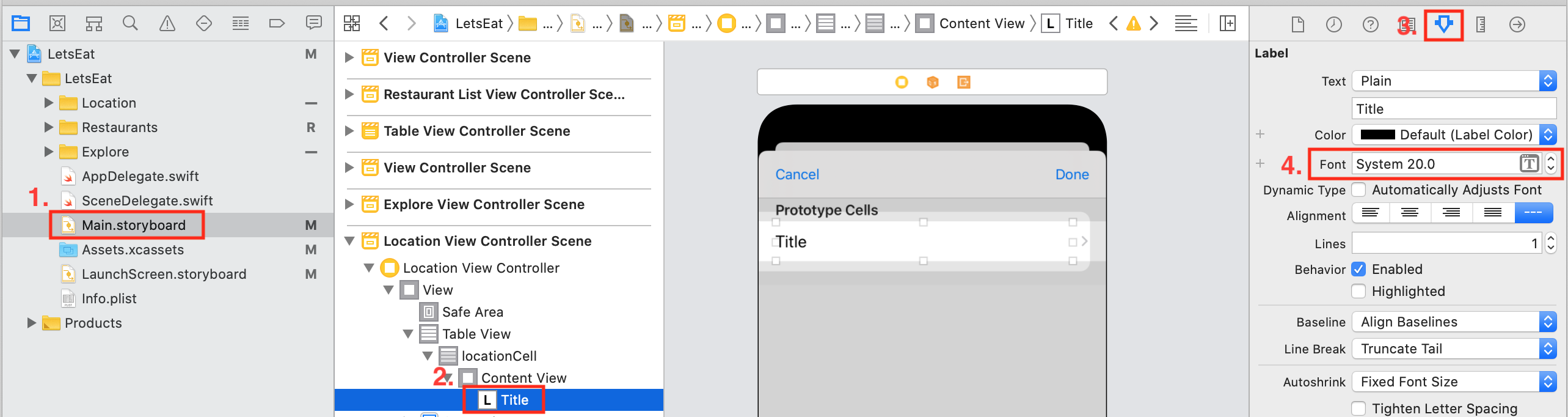
- Click on the large black Label in the Explore View Controller Scene and change the text to EXPLORE:

- Click on the smaller grey Label in the Explore View Controller Scene and change the text to PLEASE...
































































