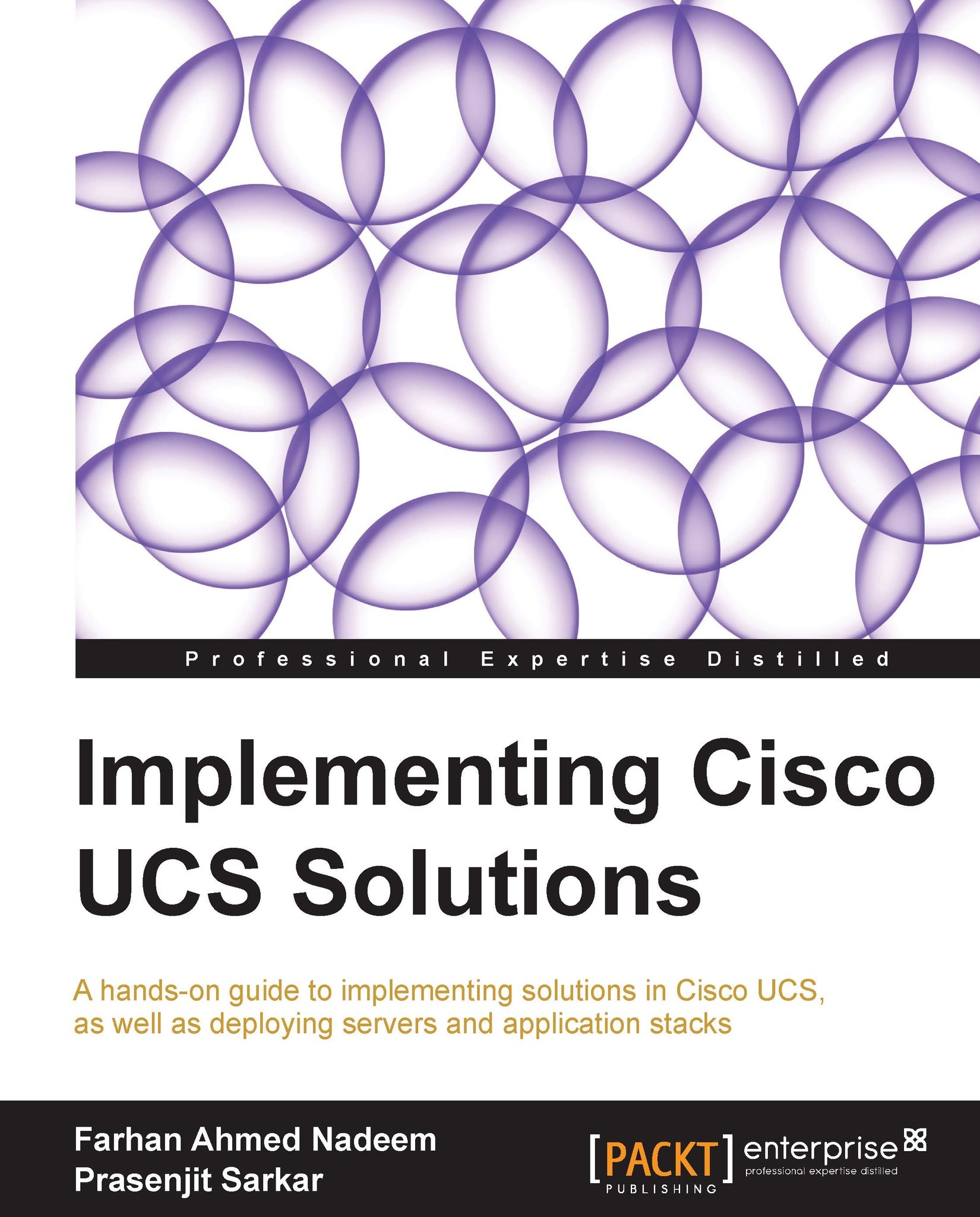Configuring FCoE
FCoE traffic requires dedicated Ethernet VLANs. FCoE VLANs are dedicated during the VSAN configuration. Starting with UCS 2.0 and later, the FCoE VLAN must not conflict with Ethernet VLANs. UCS 2.1 provides FCoE northbound from FI whereas the previous version of FCoE was only possible up to FI where it should be decoded into native FC.
Configuring FCoE involves selecting the Fabric Interconnect unified ports as FCoE ports. To do this, perform the following steps:
Log in to UCS Manager.
Click on the Equipment tab in the Navigation pane.
Expand Fabric Interconnect and right-click on any unconfigured unified port and select Configure as FCoE Uplink Port or Configure as FCoE Storage Port: