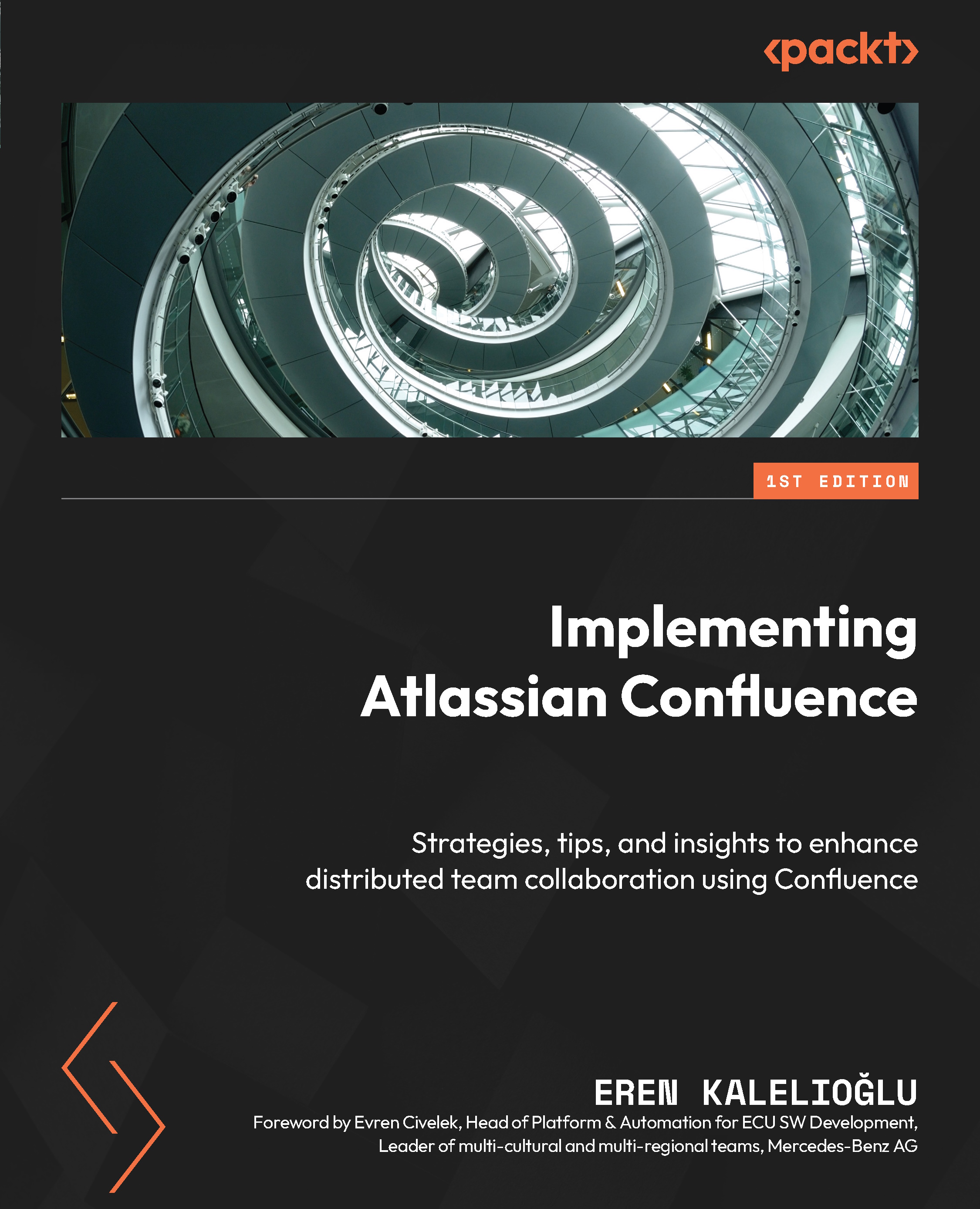Labeling pages
You can add one or more labels to a Confluence page. With these labels, you can make the pages dynamic. In addition, thanks to the labels, you can effortlessly find the specific page you are looking for in an environment with hundreds or thousands of pages. For example, you can filter pages that have a specific label. You can also utilize filters while searching.
You can see the page’s labels at the bottom of that page. You can assign one or more previously created labels to the page. However, you can also add a brand new label to a page. When you do this, a new label is created. This label can also be used on other pages within your Confluence site. This way, your newly created label will be available for other spaces too.
We suggest that you follow these practices:
- Give multiple labels to each page.
- Set a standard rule for naming the labels – for example,
my-first-labelormy-second-label. - Remember that there is no way to manage...