Adding objects to the data source view
Now we will start adding more logic to the data source view. We will add new tables and add calculations as well as changing some of the tables to bind to queries.
In order to add new objects to the view, you can click on the Add/Remove Objects button in the left-hand upper corner in the design area, another option is to right-click in any of the empty space in the diagram window and choose Add/Remove Tables... to the data source view.
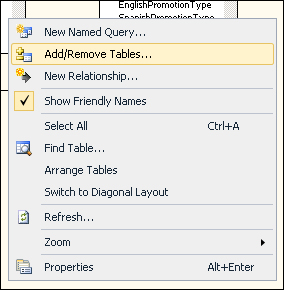
In the same menu, you also have the option of finding objects within the view. This is a feature that can become handy when you are working with large schemas that have many tables. Another good feature to navigate around a project is the ability to group the objects into different diagrams; so that you will have one view for internet sales and one for reseller sales.
Sometimes the tables do not contain the relevant information in one column or you have to create some other calculation. You can easily create additional columns...























































