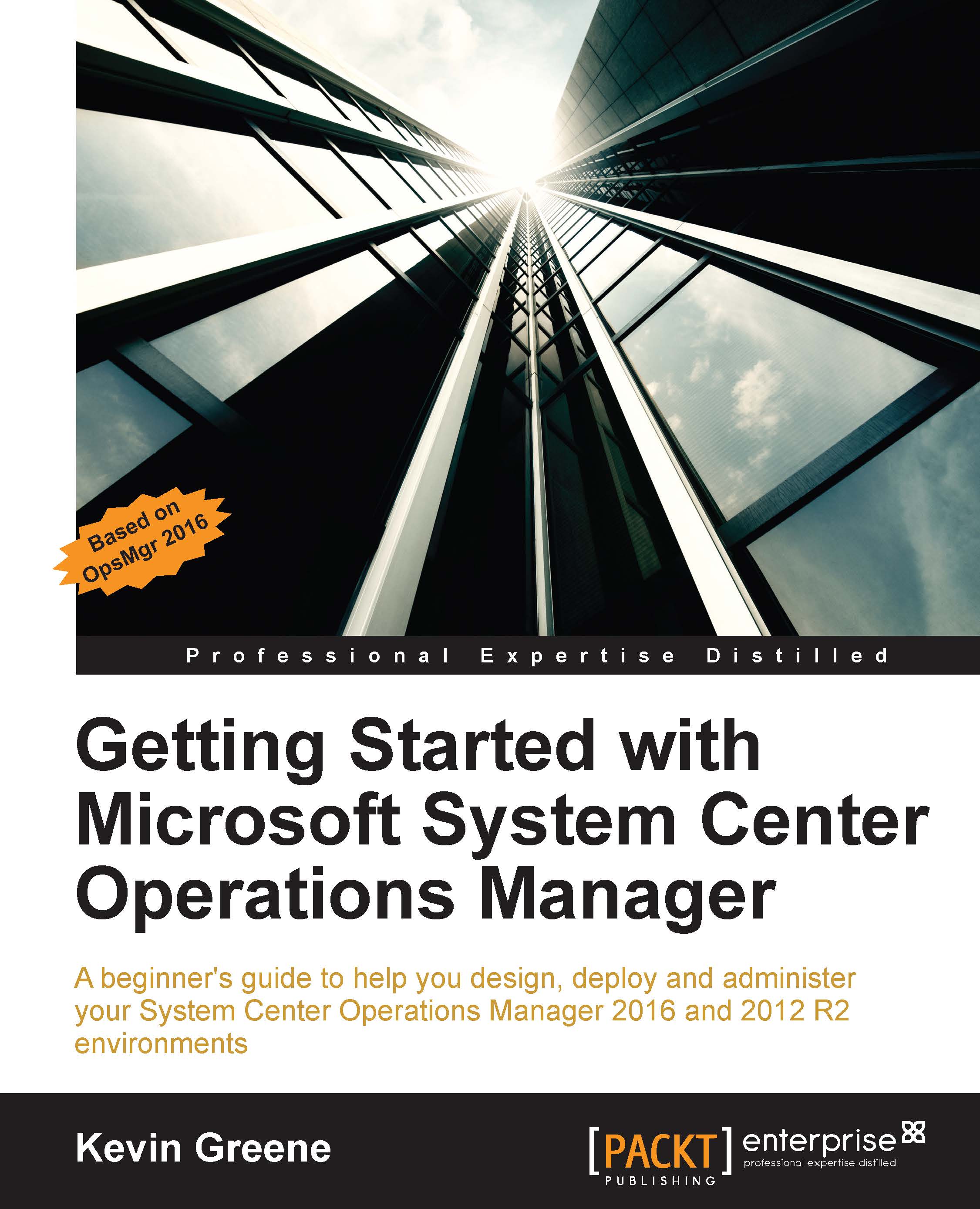Dashboards
With each new release of OpsMgr, the dashboards on offer get better and better and although Microsoft never claim to be the best on the market for network monitoring, the visualizations you get out of the box with OpsMgr are more than effective in showing the health of your network devices and connections.
In Chapter 9, Visualizing Your IT with Dashboards, we'll dive into all of the dashboard options available to you with OpsMgr but for now, the following sections will give you the low-down on the four dashboards specifically targeted at network monitoring.
Network Summary Dashboard
The first dashboard that we will look at is the Network Summary Dashboard. Accessed from the Network Monitoring folder in the Monitoring workspace, this dashboard contains seven widgets/views that include information on nodes with the slowest response time, nodes with the highest CPU usage, interfaces with the highest utilization, send/receive errors, and nodes with the most alerts.
As shown in Figure...