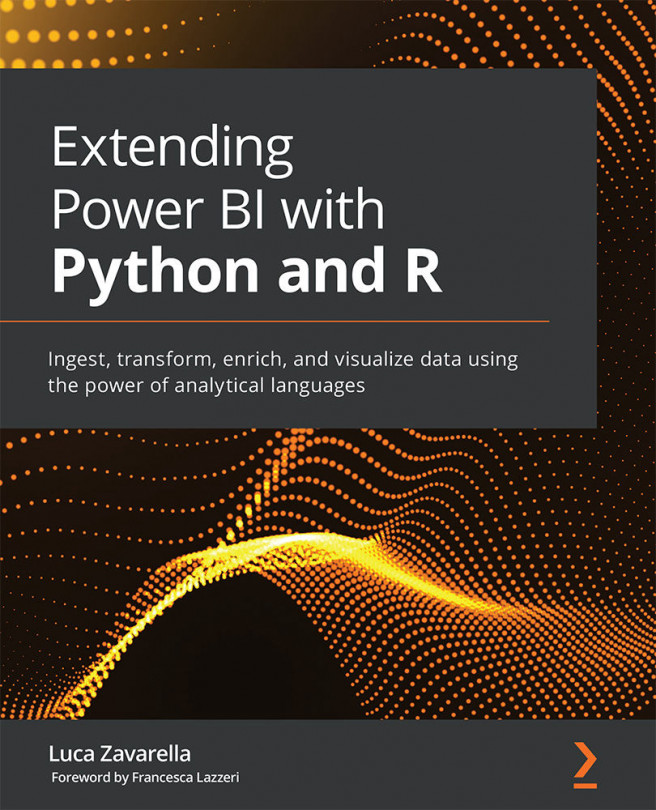Registering for Bing Maps Web Services
In this chapter, we will use Bing Maps Web Services as an example. Therefore, you need to create a free Bing Maps Basic key via your Microsoft account. The necessary steps to do so are as follows:
- Go to https://www.microsoft.com/en-us/maps/create-a-bing-maps-key, select the Basic Key option just after the main banner, and then click on Get a free Basic key button.
- On the next Welcome page, click on Sign in and use your Microsoft Account to log in.
- On the next page, you will be notified that this is the first time your email is being used to authenticate in the Bing Maps Dev Center. Click on Yes, let's create a new account to create a new account.
- Enter your account details on the next page and click Create. After that, you'll be logged in to the Dev Center, and you'll see some claims on the page saying Announcement and Important reminder.
- On that page, under the My account menu, click on My keys.
- You...