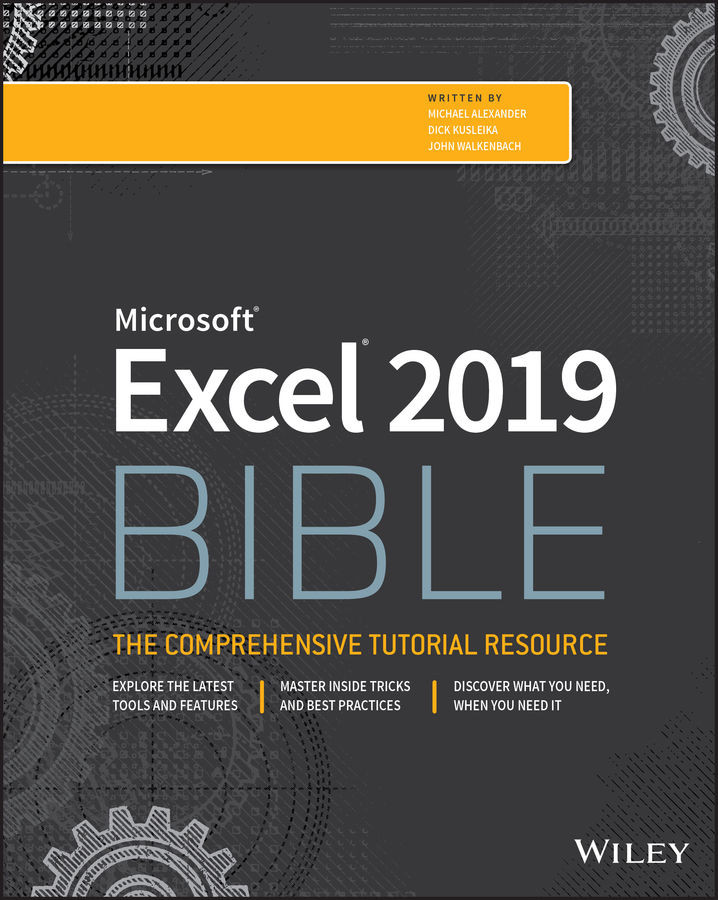Conventions Used in This Book
Take a minute to scan this section to learn some of the typographical and organizational conventions that this book uses.
Excel commands
Excel uses a context-sensitive Ribbon system. The words along the top (such as File, Insert, Page Layout, and so on) are known as tabs. Click a tab, and the Ribbon displays the commands for the selected tab. Each command has a name, which is (usually) displayed next to or below the icon. The commands are arranged in groups, and the group name appears at the bottom of the Ribbon.
The convention we use is to indicate the tab name, followed by the group name, followed by the command name. So, the command used to toggle word wrap within a cell is indicated as follows:
- Home ⇨ Alignment ⇨ Wrap Text
You'll learn more about the Ribbon user interface in Chapter 1, “Introducing Excel.”
Typographical conventions
Anything that you're supposed to type using the keyboard appears in a bold monospaced...