Let us look briefly at separate ways of editing the site map apart from Site Map designer and the ways in which clients are supported for the different type of site map that we now have in Dynamics 365.
Editing the site map and support for clients
Site map editors
A site map, as we essentially know, is an XML file. Any XML text editor is good enough to edit site map XML files. For this, we can export the unmanaged solution that contains the site map XML, edit it either in NotePad, Visual Studio, or any other XML editor, and import it back. The important thing to remember here is, if we are importing the site map as a managed solution, it will create a new site map record with all the latest changes, and in the case of unmanaged, the existing site map XML is overwritten.
Apart from Site Map Designer, we can use one of the third-party site map editors to edit the site map. One of the most popular tools is site map editor that is included as part of the XRM Tool Box. This is how our Sales App Site Map loads up inside site map editor:
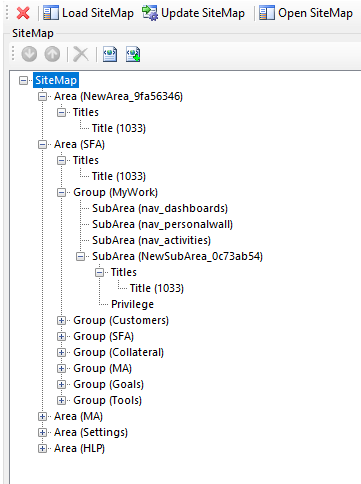
The tool makes it easy to edit the site map compared to editing the XML manually. The tool has been one of the most popular tools for editing site maps and has been available since CRM 2011. The tool has been recently updated to support multiple site maps available in Dynamics 365. The other option is programmatically updating the site map. For this, we can make use of the site map entity and update its sitemapxml property, shown as follows:
- Create an object of the site map entity:
Entity siteMap = new Entity["sitemap"];
- Update its sitemapxml property with valid XML:
siteMap["sitemapxml"] = "valid site map xml";
- Update the entity using Organization Service's instance:
service.Update(siteMap);
- Publish the changes using the PublishXmlRequest class:
PublishXmlRequest request = new PublishXmlRequest();
request.ParameterXml = "<importexportxml><sitemaps><sitemap></sitemap></sitemaps></importexportxml>";
service.Execute(request);
We can also create and delete app-specific site map records programmatically. However, it is recommended you use Site Map Designer instead of doing it programmatically. Another point to note is that the default site map record cannot be created or deleted.
Supported clients
The default site map, which is the site map for Dynamics 365 – custom app is supported for both Dynamics 365 web applications and Dynamics 365 for Outlook. The site maps for any new custom apps, or the business apps such as Sales, Customer Service, Field Service, and Project Service Automation, are only supported by Dynamics 365 web applications.



























































