Time for action - creating an ambient sound event
Using the entities AmbientVolume and RandomSoundVolume attached to area shapes, one can create convincing sounding environments. This example will take you through the process of setting up a sound event and getting your own sound in the engine. It will also include some important interface steps, which will be used throughout the chapter. The following screenshot is an example of an ambience setup in the forest example level from the Free SDK:
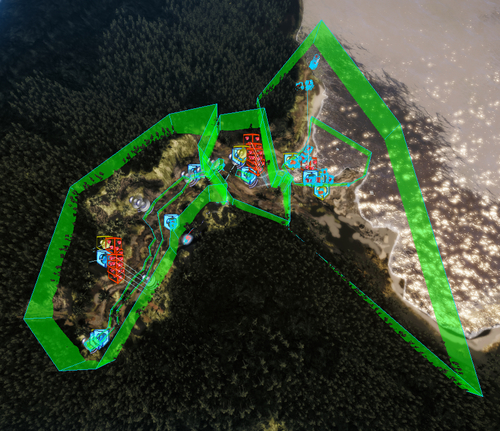
To get your first sound into engine, we must first open FMOD Designer, which is the tool we will use to create our sound events for the CryENGINE.
Open FMOD Designer, which can be found in your build directory under
Tools\FmodDesigner\fmod_designer.exe.Once opened, create a new project.
Name the project
mygame_environment.fdpand save this project under the game directory ingame/sound/mygame_environment/.You will notice that a default event group and event will be created in your project.
Rename the...
























































