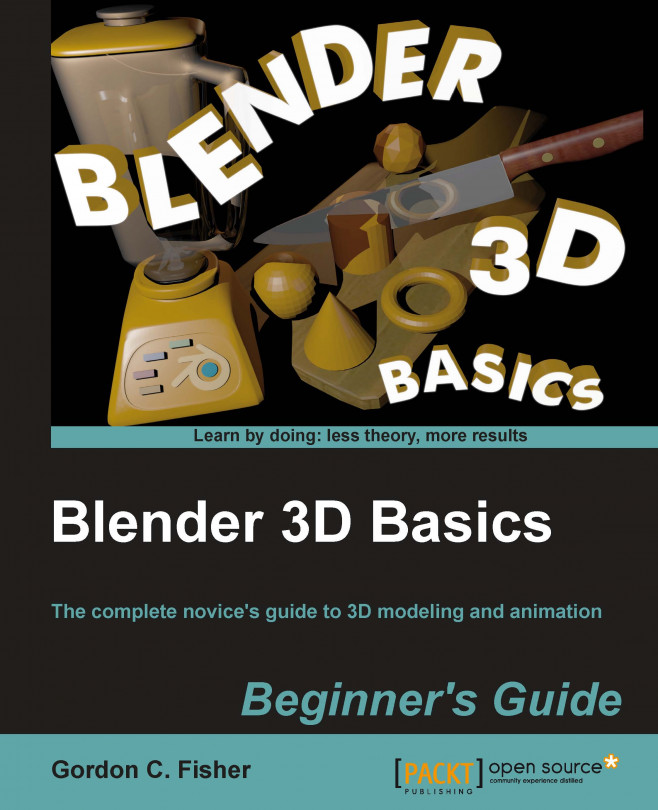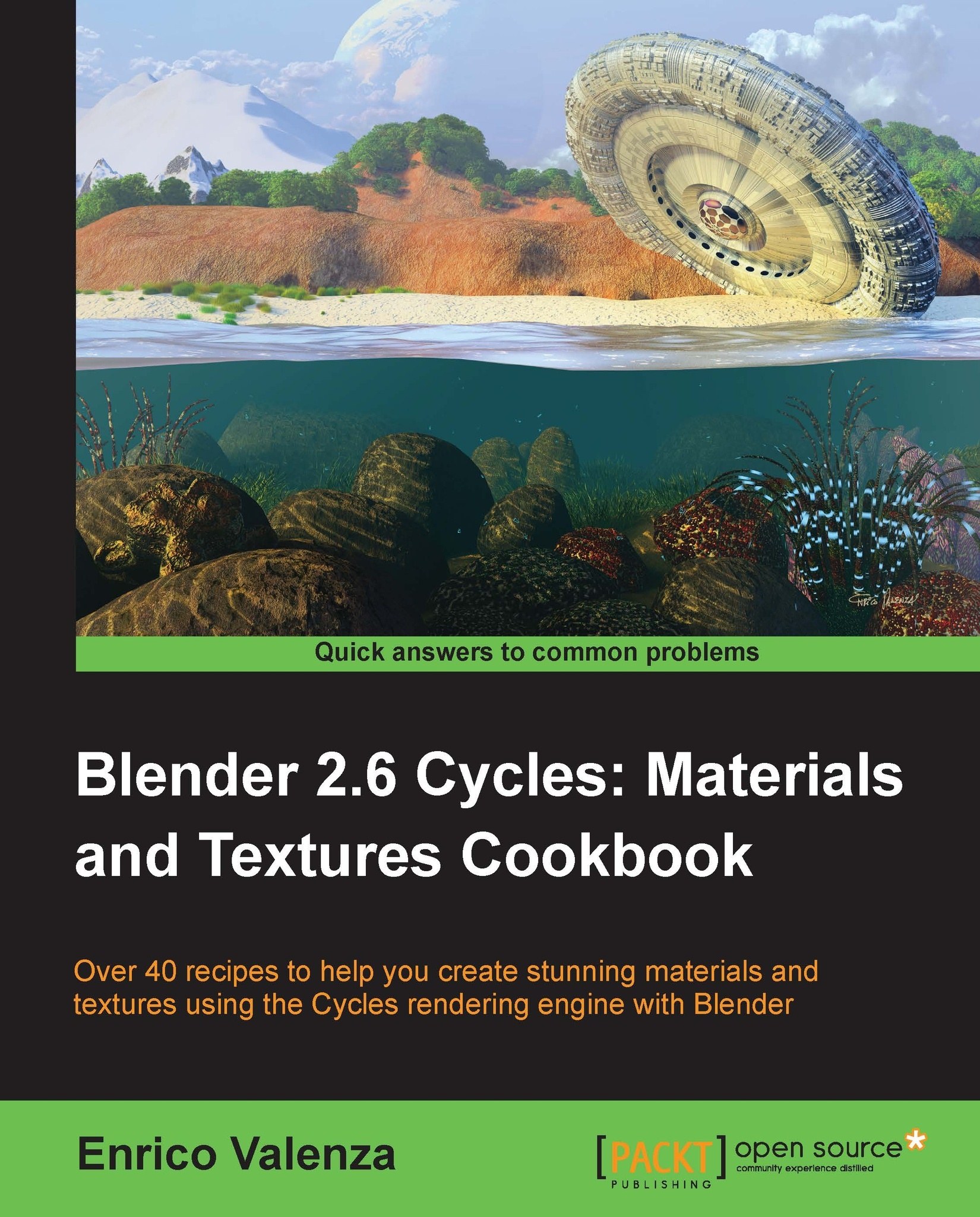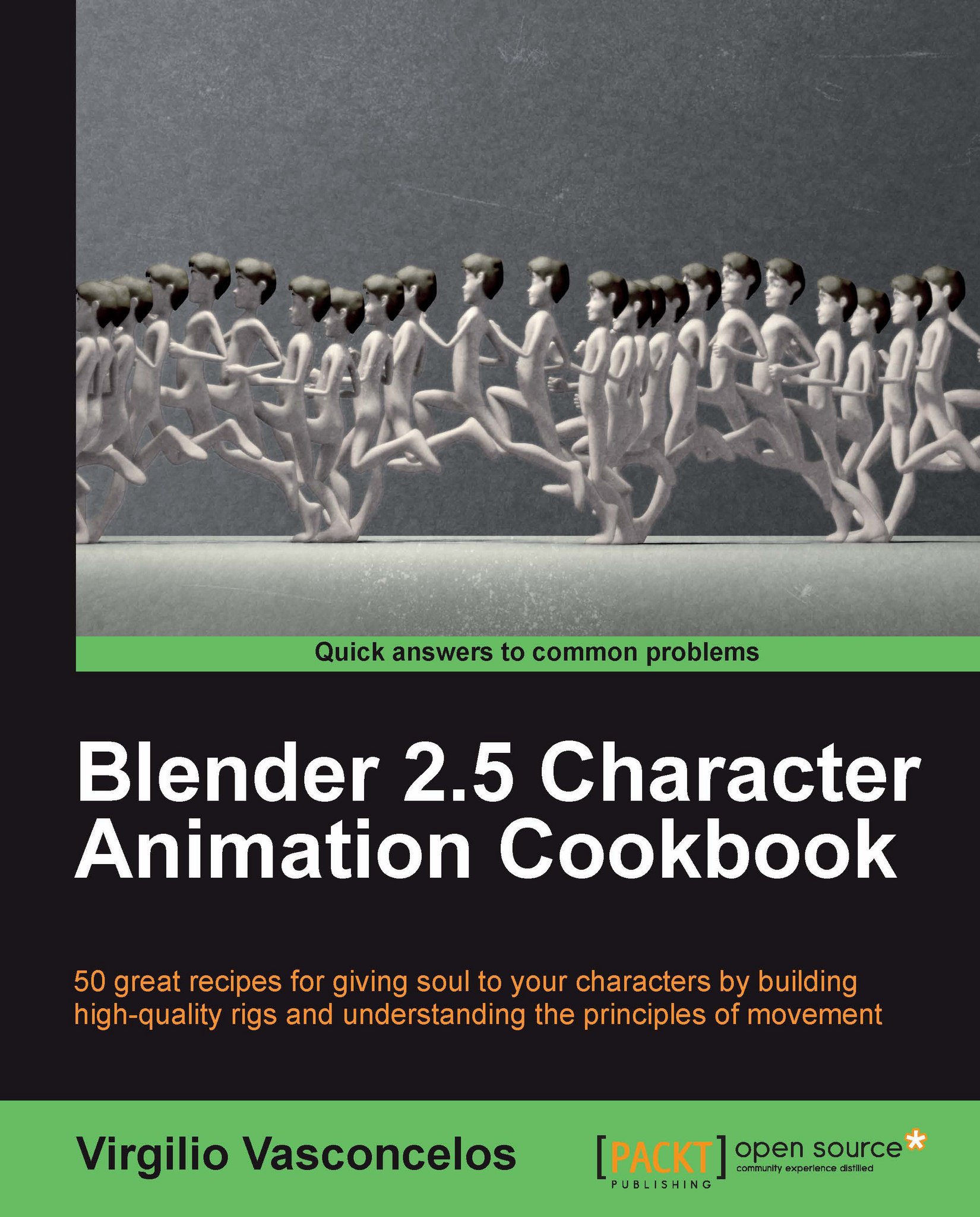Discovering Blender and animation
As Sintel, shown in the following screenshot, learned about her little Dragon, you will be learning a lot about how to use Blender. We will start out with some quick exercises to introduce you to the basics, and as you progress, you will be able to do more and more. As you study and practice, your hands will learn the Blender commands, freeing your mind to let it concentrate on modeling, animation, lights, and camera.
This book is about using Blender 3D, but there is more to animation than knowing which buttons to push while using Blender. Animators who are skilled at using the software, but do not have a broader understanding of animation, do not get the full use of the tools. They don't understand the culture or the history of animation or how animation principles have been used by masters such as Ub Iwerks, Chuck Jones, and Hayao Miyazaki, and therefore cannot profit from them.
So, in this chapter, we will look at animation in general, and then computer animation specifically. After that, we will get a bit closer and apply what we have learned to Blender. As you go through this book, you'll start by making some simple animations, moving the lights and camera in Blender. Once you are confident with this, you'll study the fundamentals of modeling and complete a simple modeling and animation project; and finally, you will work on a more complex scene to expand your skills and get comfortable with the whole Blender production cycle.
There are many excellent books showing how to animate. In this book, we will focus on Blender and include pointers about animation that will help you educate yourself about animation in general and get the most from Blender.
Repetition is important when learning a skill. It takes repeated usage before your arms know what to do when the mind says "Scale this box." So be patient with yourself. Play, learn, and have fun.
Learning Blender will literally change how you think
You'll be able to look at an object and think of several ways to make it. You will perceive everything differently; as you walk down a street you will be imagining how you might model it or render it in Blender.
One thing to remember, there are no buttons in Blender that say "Don't touch".
As long as you back up your files and use the Ctrl+Z keys to undo any mistakes, not much is likely to go too wrong.
Now it's time to begin our discovery of Blender. Using Blender is as simple or complex as you want it to be.
Let's begin simply. To start, we will open Blender up and render out a scene. Rendering is like taking a picture in Blender. When you take a picture in real life, you have a camera, some light, and something or someone you are taking a picture of.
In a Blender scene, there is also a camera, lights, and something to render. When you render, Blender scans the scene from the camera's point of view. It notes which objects are where, and what lights are available. It then figures out how each object will be lit, what the surface of the object looks like, what part of the object the camera can see, how big it should appear to the camera, and other factors, and then Blender creates a picture. It's pretty amazing.
We'll dip our toe into Blender, just so you can see that using Blender is not difficult and that you can do it. Then we will get a little background on animation so you will understand what animators are trying to accomplish in Blender. Then using what you have learned, you'll be ready to learn more about Blender.
Go to http://www.blender.org/ to download Blender for free. There is a Download button on the main menu, which will direct you to where you can download Blender for your system. Blender runs on Windows, Mac, Linux, and FreeBSD. Follow the instructions and you should have Blender up and running quickly.
To use Blender, you need to first check that your machine has certain minimum system specifications, so that it is capable of running Blender. Here's where to find your system information:
On a PC running XP or Vista, press the Start button at the lower left of the Windows screen, then find Programs | Accessories | System Tools | System Information.
On a PC running Windows 7, open System Information by clicking the Start button. When the search box opens, type System Information, and choose System Information from the list of results.
On a Mac, click on the Finder | Applications | Utilities | System Profiler.
On a Linux machine check the System Settings | System Info.
The following is what Blender needs in order to be able to run:
System
Windows XP, Vista, or 7
Mac OS X 10.5 or later
Linux
FreeBSD
Hardware - minimum
Hardware - good
Hardware - professional
64 bit, Multi Core CPU
8 16 GB RAM
Two times 1920 x 1200 px Display with 24 bit color
three-button mouse + tablet
Open GL Graphics Card with 1 GB RAM, ATI FireGL or Nvidia Quadro
Note
Using a three-button mouse and the numeric keypad
In looking at the hardware specs, you may have noticed that Blender is designed to be used with a three-button mouse. Whether you are running a Mac and using a single-button mouse; or you have a laptop with a touchpad or trackpad, this is a great time to go to the store and buy a three-button mouse optical mouse with a mouse wheel. They are not expensive. You shouldn't need anything special. I took one from a PC, plugged it into the USB port of a MacBook Air, running Snow Leopard, and it worked fine. I polled a number of Blender users and they all said that using the three-button mouse was faster and easier than other devices.
If you are using a tablet with a higher end system, check your tablet documentation on how to reproduce right, middle, and left mouse button clicks.
Also, if your computer does not have a numeric keypad built in, treat yourself to an external one. They are not expensive and will add a lot to your enjoyment of Blender, as well as improving your productivity.
Now that you have the latest version of Blender on your system, it's time to try it out.
 United States
United States
 Great Britain
Great Britain
 India
India
 Germany
Germany
 France
France
 Canada
Canada
 Russia
Russia
 Spain
Spain
 Brazil
Brazil
 Australia
Australia
 Singapore
Singapore
 Hungary
Hungary
 Ukraine
Ukraine
 Luxembourg
Luxembourg
 Estonia
Estonia
 Lithuania
Lithuania
 South Korea
South Korea
 Turkey
Turkey
 Switzerland
Switzerland
 Colombia
Colombia
 Taiwan
Taiwan
 Chile
Chile
 Norway
Norway
 Ecuador
Ecuador
 Indonesia
Indonesia
 New Zealand
New Zealand
 Cyprus
Cyprus
 Denmark
Denmark
 Finland
Finland
 Poland
Poland
 Malta
Malta
 Czechia
Czechia
 Austria
Austria
 Sweden
Sweden
 Italy
Italy
 Egypt
Egypt
 Belgium
Belgium
 Portugal
Portugal
 Slovenia
Slovenia
 Ireland
Ireland
 Romania
Romania
 Greece
Greece
 Argentina
Argentina
 Netherlands
Netherlands
 Bulgaria
Bulgaria
 Latvia
Latvia
 South Africa
South Africa
 Malaysia
Malaysia
 Japan
Japan
 Slovakia
Slovakia
 Philippines
Philippines
 Mexico
Mexico
 Thailand
Thailand