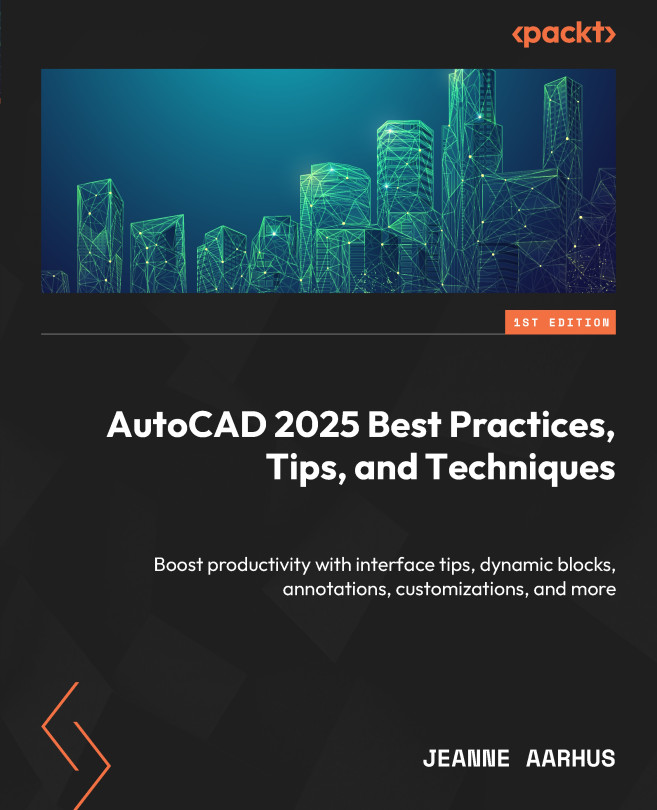Linear dimensions
Hopefully, you are using the All-in-One Dimension command for the majority of your linear dimensions. Let’s review some of the command options.
All-in-One Dimension command
The new SMART Dimension command can significantly improve your use and placement of many dimensions, and it provides some handy command options to adjust dimensions on the fly. First, let’s review the MOVE AWAY command option.
Move Away
The MOVE AWAY command option will automatically adjust your dimension lines to avoid conflicts:
- Open the
4-2_All-in-OneDimensions.dwgfile. - Using the In-Canvas View Controls, restore the Custom Model Views | 1-Move Away named view.
- Using the Annotate ribbon and the Dimensions panel, select the Smart Dimension command.

When using the All-in-One dimension command, when the new dimension object falls on top of an existing dimension object, the MOVE AWAY command option will automatically adjust and move the existing overlapping...