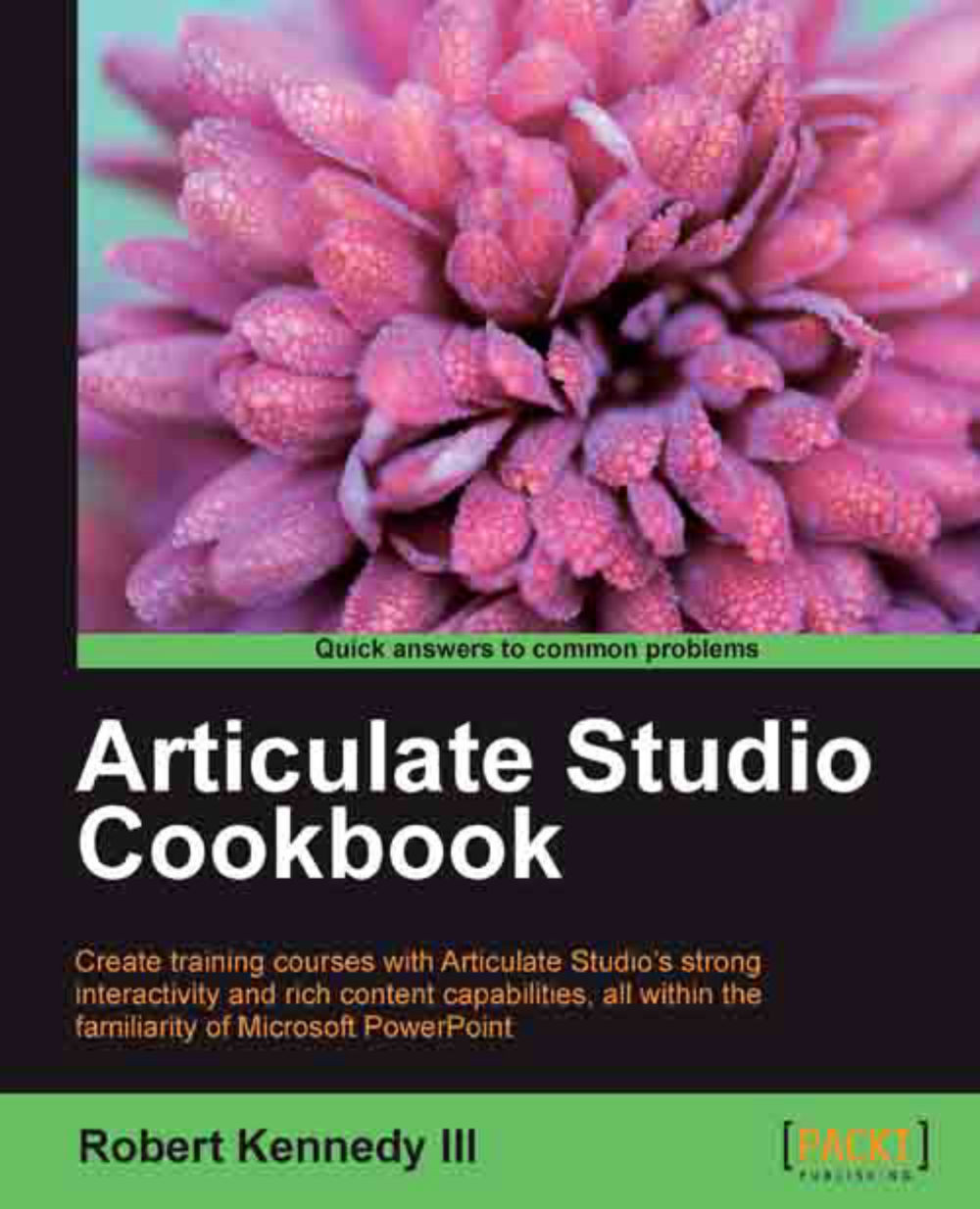Setting up course defaults
In Chapter 1, Getting Started with Articulate Suite, we discussed how to create the individual slides for your presentation, and in the previous recipe, we discussed how to set up a template for the player. Now we will discuss the presentation defaults, that is to say, how Articulate Presenter cycles through the slides. Everything we are going to do is from the following two buttons on the Articulate ribbon:
The Presentation Options button
The Slide Properties button
Both of these buttons can be found in the Tools section of the ribbon, as shown in the following screenshot:

Getting ready
In order to set up the course defaults, it is necessary to have a presentation to set them up in. While the first part of the process that is done in the Presentation Options dialog box isn't slide specific, the second part of the process that uses the Slide Properties dialog box is. So you'll need to open up an existing presentation or create a simple one that you can use.