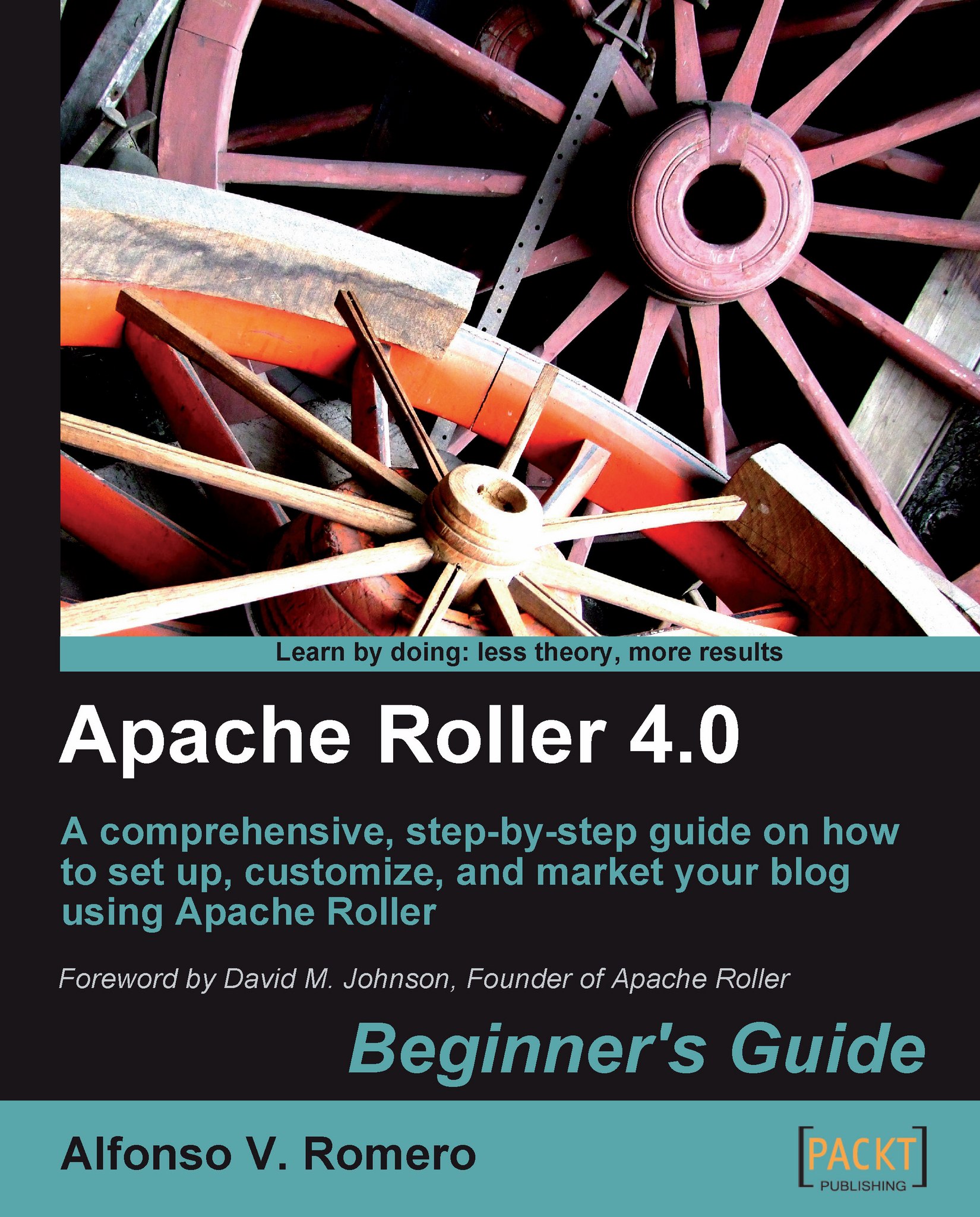Time for action — changing Roller's file upload settings
In the following exercise, I'll show you how to change the size limit for file uploads.
Open your web browser and log into Roller. The New Entry page will appear. Click on the Main Menu link from Roller's menu bar:

The Main Menu page will appear next, showing you a list of all your blogs:

Now click on the Server Administration link under the Actions panel to go to your blog server's settings:

The Roller Configuration page will show up. Scroll down this page until you locate the File Upload Settings section:

The Enable File Uploads? checkbox must be checked to allow file uploading. Change the value in the Max File Size (MB) field to 8.00 and the value in Max Directory Size (MB) to 40.00, just to allow enough space for several video files. You can always come back and change these values to suit your own needs.
Scroll down the page until you locate the Save button and click on it to save your new settings. Roller will respond with the Changes...