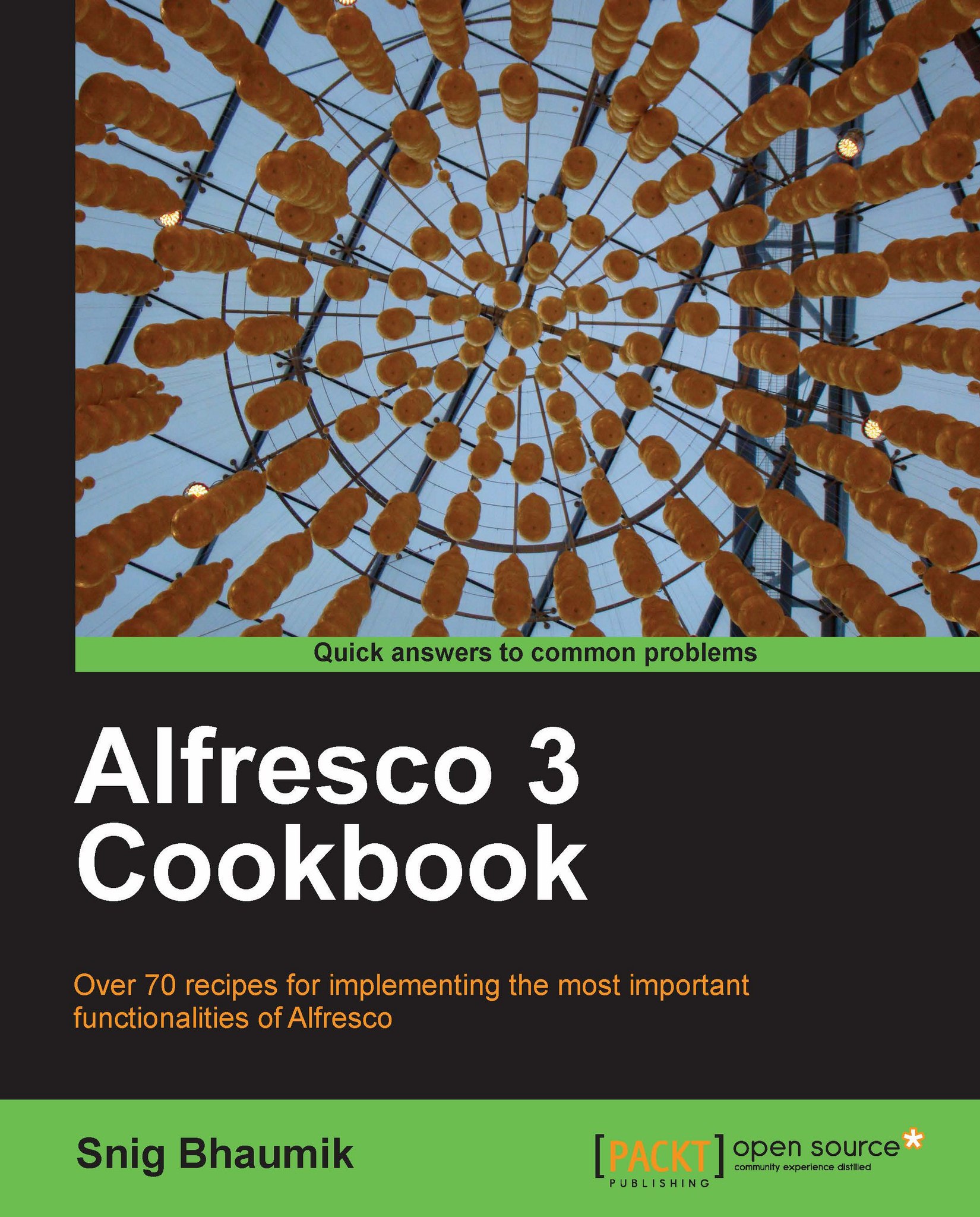Invoking a workflow
As we now understand the background of Alfresco workflows, let us see how to invoke a workflow. This recipe will explore how a workflow is executed within Alfresco web client interface.
How to do it...
1. Start your server and open Alfresco web client, log in with user admin.
2. For properly demonstrating the workflow in action, we need to have at least two users, so that we can witness the tasks to flow from one user to another. So, we assume that there is another user named snig.bhaumik (we created this user in Chapter 5).
3. Upload a new document in a space. Say, we have uploaded a document named recovery disc.pdf in space chapter 11.
4. Open the details view of the document. In the Actions menu, you will see the last action is Start Advanced Workflow—click on this.

5. By default, two workflows are displayed here—Adhoc Task assignment and Review & Approve. We choose the Review & Approve workflow.

6. Clicking on Next, the Workflow Options form is presented, where you...