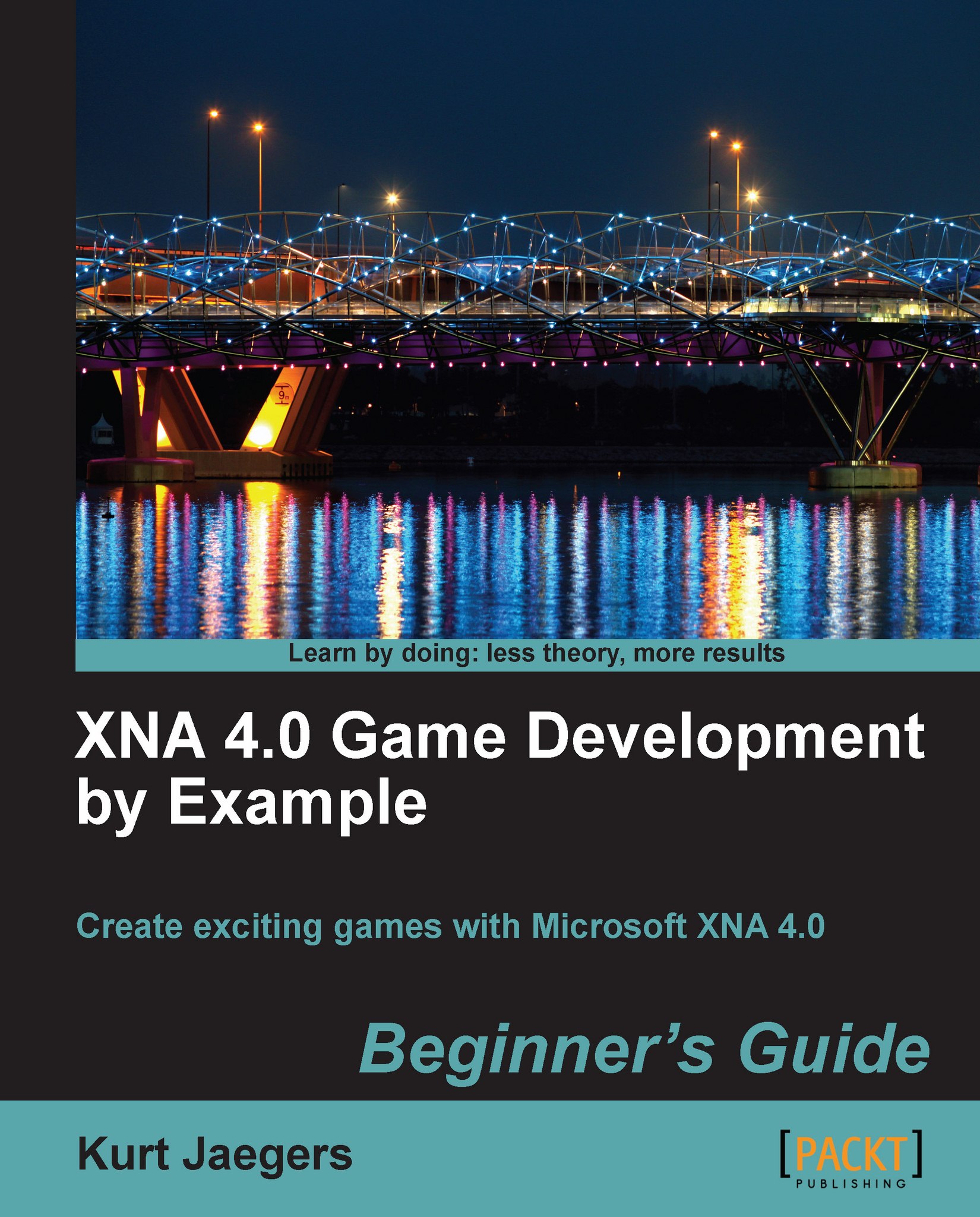Time for action – updating the Initialize() method
Update the
Initialize()method to include the following:this.IsMouseVisible = true; graphics.PreferredBackBufferWidth = 800; graphics.PreferredBackBufferHeight = 600; graphics.ApplyChanges(); gameBoard = new GameBoard();
What just happened?
After making the mouse cursor visible, we set the size of the BackBuffer to 800 by 600 pixels. On Windows, this will size the game window to 800 by 600 pixels as well.
The constructor for the GameBoard class calls the ClearBoard() member, so each of the pieces on the gameBoard instance will be set to Empty.
The Draw() method – the title screen
In the declarations section, we established two possible game states. The first (and default) state is GameStates.TitleScreen, indicating that the game should not be processing actual game play, but should instead be displaying the game's logo and waiting for the user to begin the game.