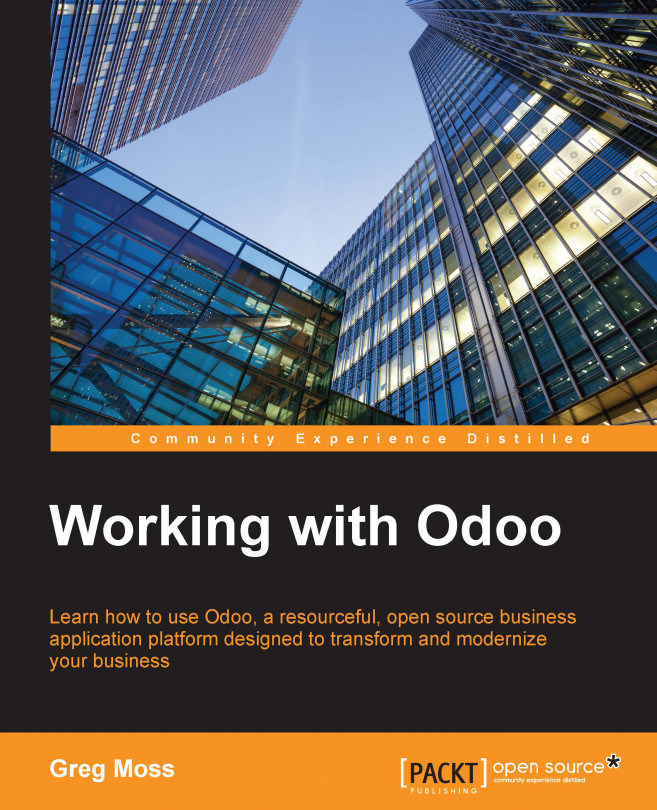Installing the Sales Management application
After clicking on Create Database, it can take a little time depending on your system before you are shown a page that lists the available applications.

This screen lets you select from a list of the most common Odoo applications to install.
There is very little you can do with just an Odoo database, without any applications installed. Now, we will install the Sales Management application so we can begin setting up our business selling t-shirts.

Tip
Click on the Install button to install the Sales Management application.
During installation of applications and other long operations, you will often see a Loading… icon at the center of your screen.
Configuring accounting data
With the installation of the Sales Management application, Odoo prompts you to configure the accounting package you will use with your company. For our example, we will be using the United States chart of accounts. As we have only installed one company in this installation...