Verifying the flow
The easiest way to verify a successful desktop flow completion is to watch the desktop flow execute in real time. During the execution process, you should have been able to watch the following actions take place:
- The Microsoft Access application launch and open the Contacts database
- The New contact button being pushed
- Text being entered in each of the fields
- The close button being pushed
- The Microsoft Access application close
You can also verify the flow by opening the Contact database yourself and confirming that the data matches what you entered in the Customer Survey form:
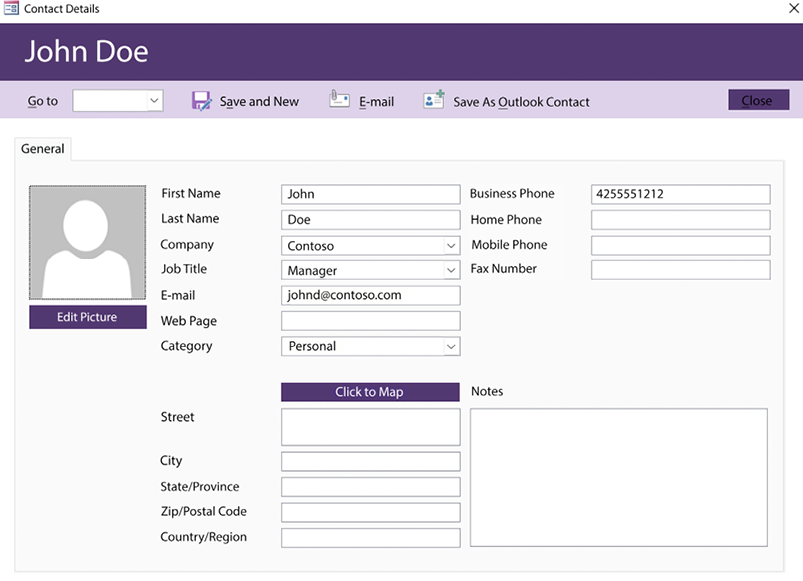
Figure 16.36: Viewing a contact that was entered through the Power Automate Desktop flow
Finally, you can review the Power Automate run history for the flow:
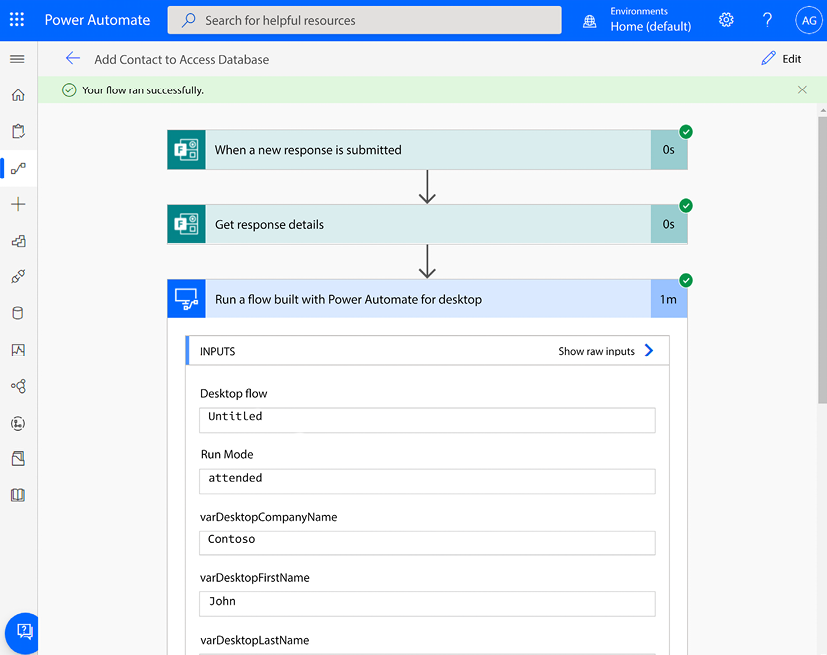
Figure 16.37: Verifying data in the flow’s run history
Any of these methods confirm that your flow was created and executed. If you encounter errors or if data...























































