In previous versions of Microsoft Edge, the import favorites feature was mainly limited to importing from Internet Explorer. The feature was improved and now supports importing bookmarks, browsing history, cookies, passwords, and compatible settings from Google Chrome. To access this feature, click on the Favorites symbol and in the appearing dialog on Yes, let's go. If you closed this dialog before, you can find the option under Settings | Import from another browser:
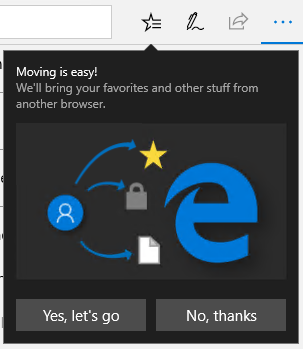
Next, Microsoft Edge will present you with a list of all supported and detected or installed browsers. You can select Chrome but, at the time of writing this chapter, there is no option to select single parts such as only bookmarks and passwords to import. You have to import all settings:
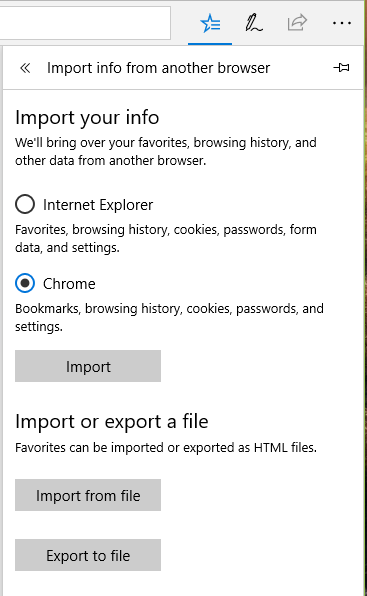
After successful import, you will see All done! and View imported...












































































