As already described in the security chapter, Microsoft Edge got a whole bunch of new security implemented. But also the UI was refreshed and got a new modern appearance in the browser frame inspired by the newly introduced Fluent Design System. Button animations were improved to feel more responsive and delightful. And some helpful shortcuts were added to the menus. Opening and closing tabs in Microsoft Edge now feels much smoother, without lag.
Now when right-clicking on an tab, you have a new entry called Add tabs to favorites. With this menu item you can bookmark all currently opened web pages at once. It will create a new folder inside Favorites and bookmark all tabs from the current window:
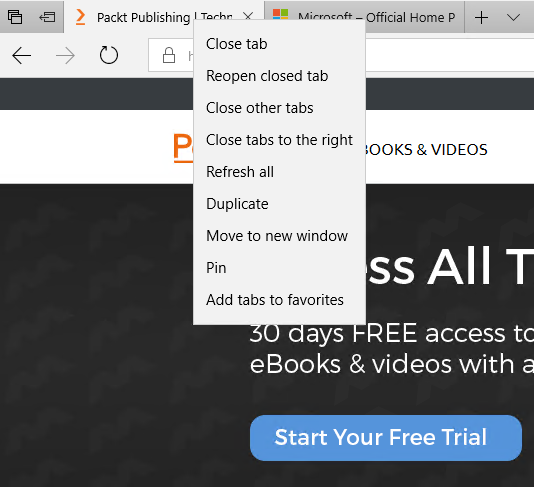
Favorites URLs are now directly editable by right-clicking on a favorite link. To get your Microsoft Edge to full-screen mode, you can press F11 key or...












































































