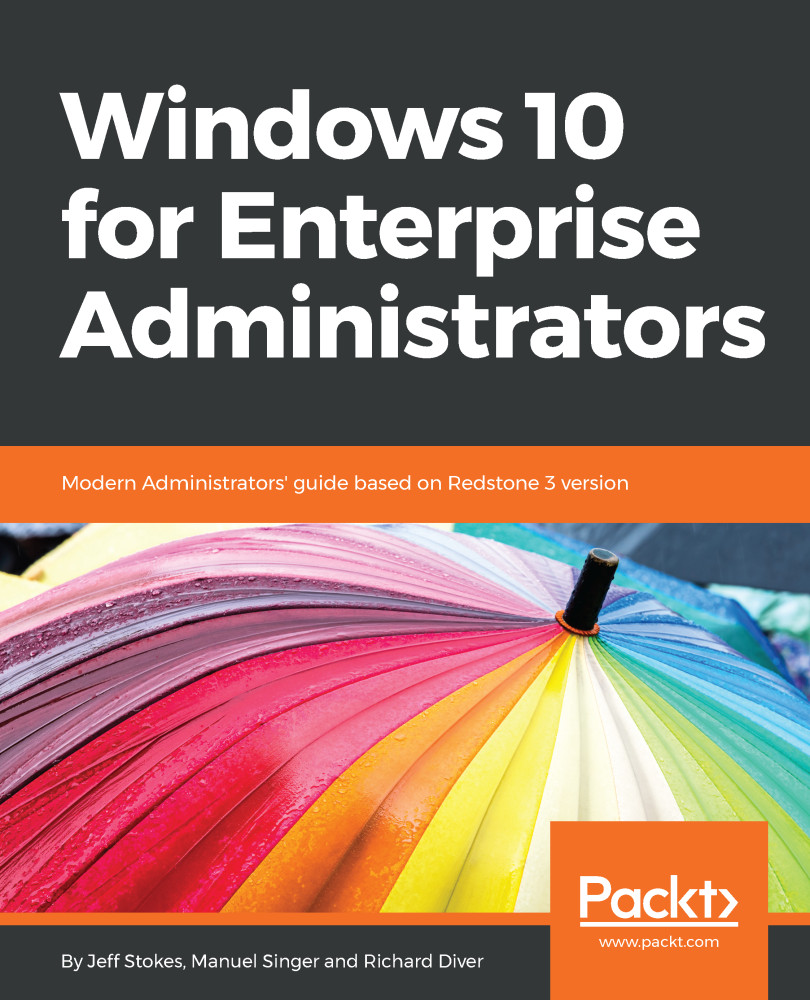In this book, you will find a number of text styles that distinguish between different kinds of information. Here are some examples of these styles and an explanation of their meaning. Code words in text, database table names, folder names, filenames, file extensions, pathnames, dummy URLs, user input, and Twitter handles are shown as follows: "Make a directory called C:\temp".
A block of code is set as follows:
if ($predefined) {
$predefined.Enabled = 1;
$predefined.Put() | Out-Null;
Write-Host Enabled $Id
}
Any command-line input or output is written as follows:
export-startlayout -path c:\temp\customstartscreenlayout.xml –verbose
New terms and important words are shown in bold. Words that you see on the screen, for example, in menus or dialog boxes, appear in the text like this: "Users can manage their own sign in preferences by going to Start | Settings | Accounts | Sign-in options and selecting the options you prefer."